Workspaces
Overview
Workspaces represent a consortium of users, computations, and resources that provides a centralized way to manage access control and resources within the Prism system. Each workspace acts as an isolated environment where users can collaborate while maintaining security boundaries.
Key Features
- Access Control: Only users who are members of a workspace can access its assigned resources
- Role-Based Permissions: Different users have different roles within a workspace, controlling what operations they can perform (user creation, admin tasks, etc.)
- Multi-Workspace Support: A single user can belong to multiple workspaces with different roles in each
- Required for Access: All users must be part of at least one workspace and be signed in to access the CoCoS system
Prerequisites
- Users must have a valid Prism platform account
Managing Workspaces
Create a Workspace
To create a new workspace:
- Login: Sign in to the Prism platform with an administrator account
- Navigate: After successful login, you'll see the workspaces page automatically
- Create: Click the 'New Workspace' button
- Configure: Fill in all required fields in the workspace creation form
- Save: Click 'Create Workspace' to complete the setup
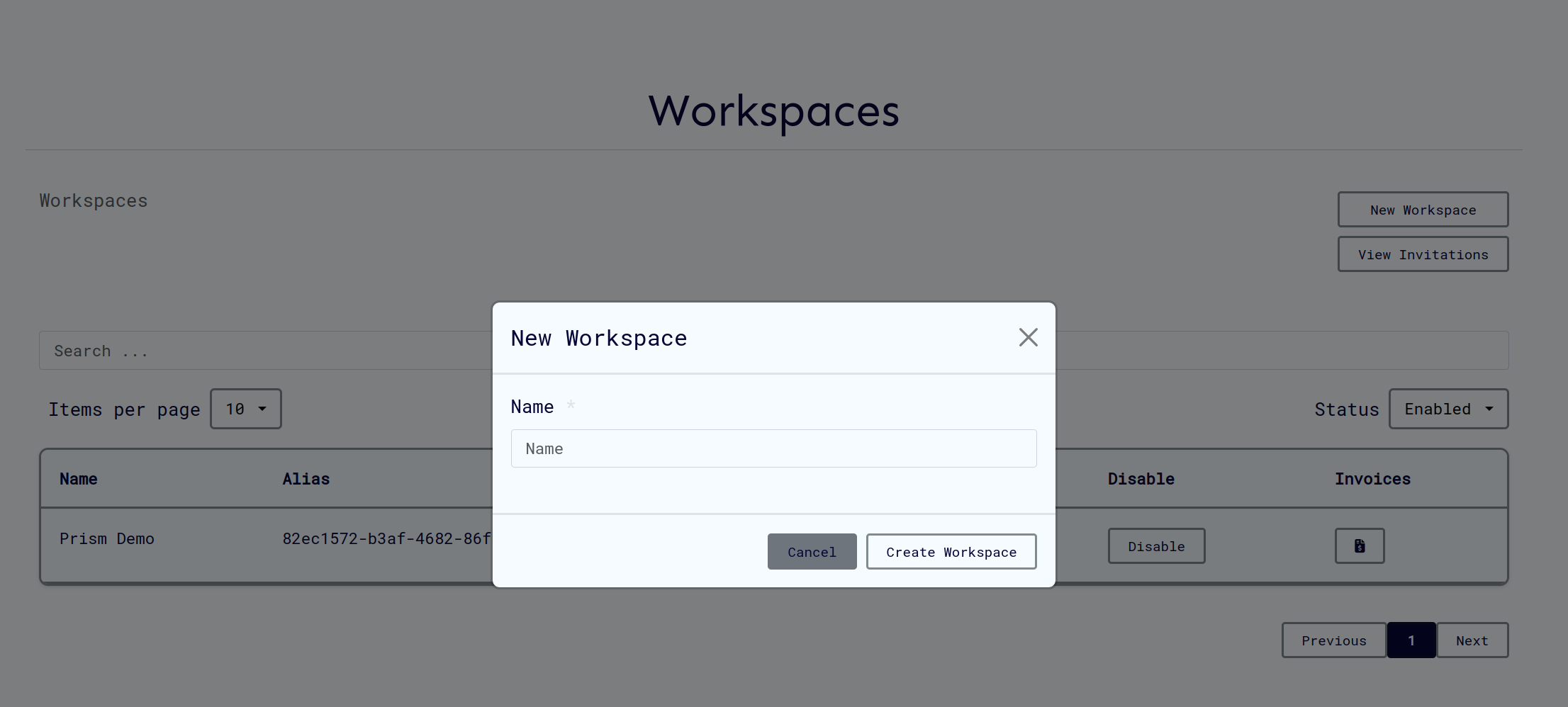
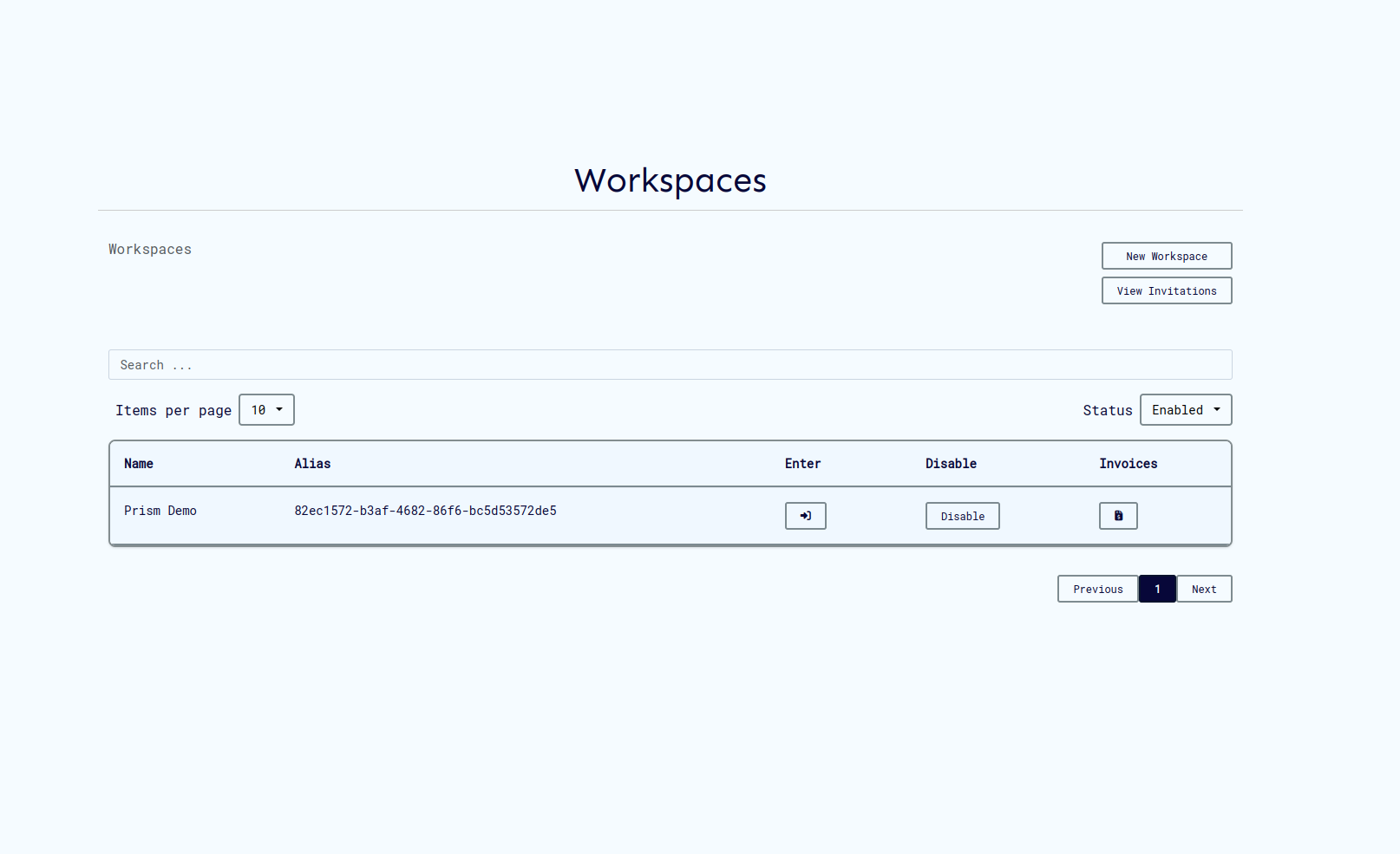
View Workspace Details
To view details of your current workspace:
- Navigate: Click 'Workspace' in the navigation panel
- Review: The workspace details page will display all relevant information
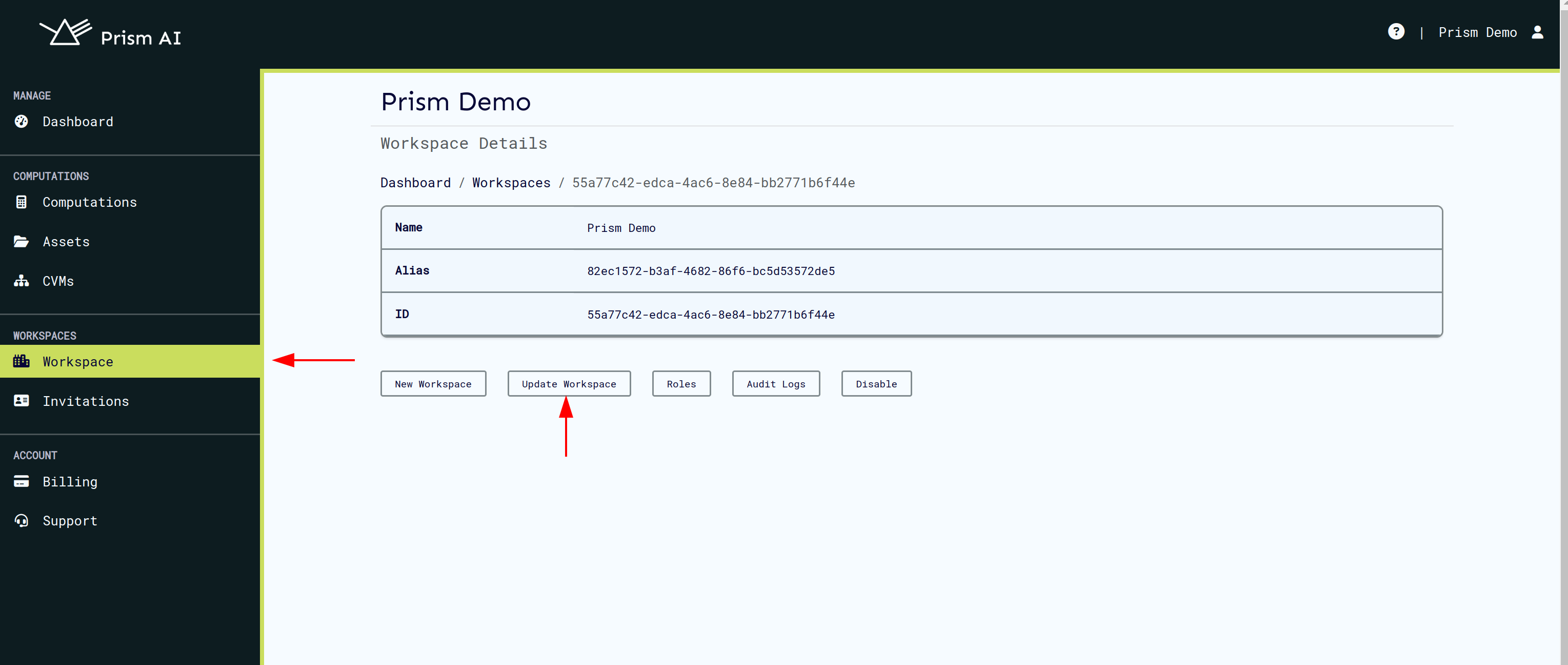
Update a Workspace
To modify workspace settings:
- Access Details: Click 'Workspace' in the navigation panel to view workspace details
- Edit Mode: Click 'Update Workspace' to navigate to the edit page
- Modify: Make your necessary changes to the workspace configuration
- Save: Click 'Update' to apply changes
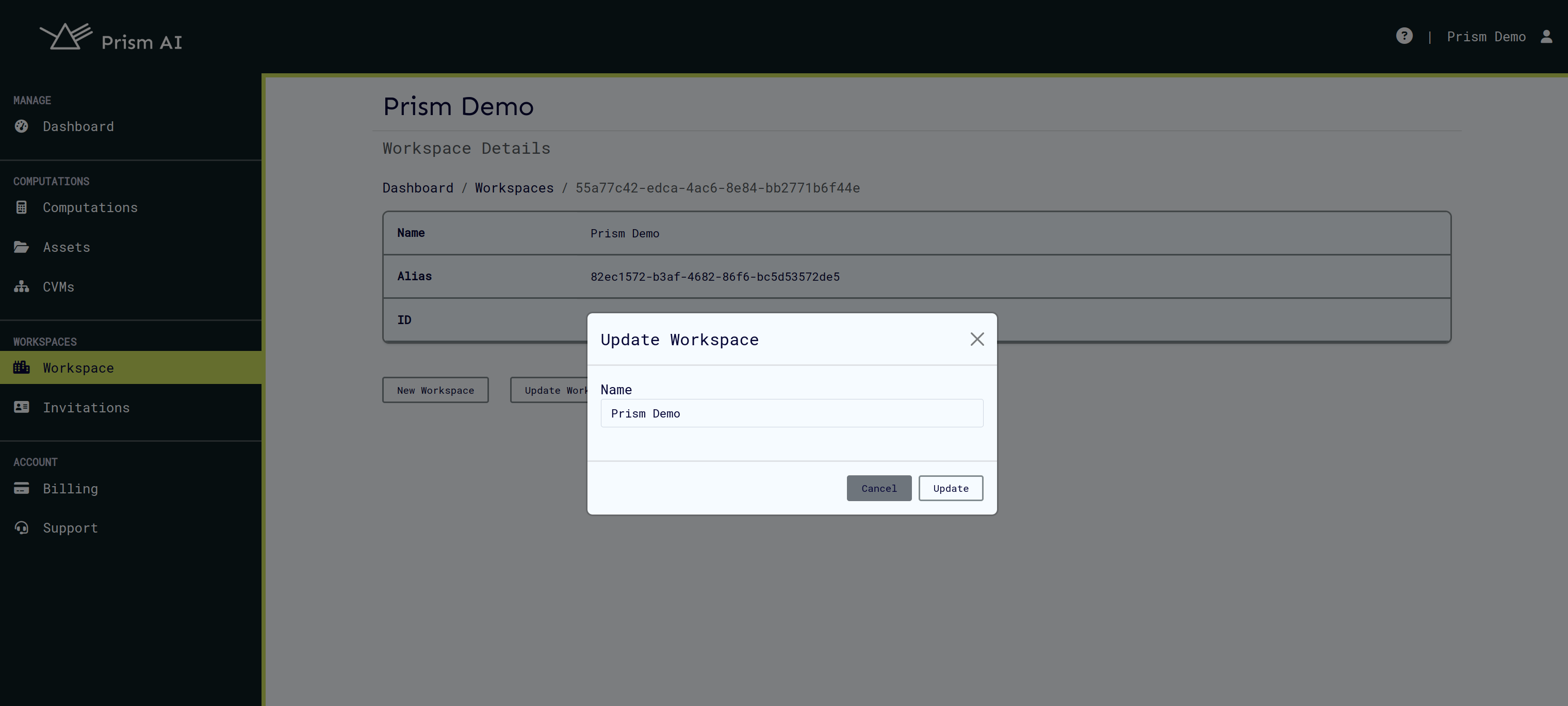
Switch Between Workspaces
To view or switch to different workspaces:
- User Menu: Click on your user profile icon in the top right corner
- Navigate: Select "Switch Workspaces" from the dropdown menu
- Select: Choose your desired workspace from the workspaces page
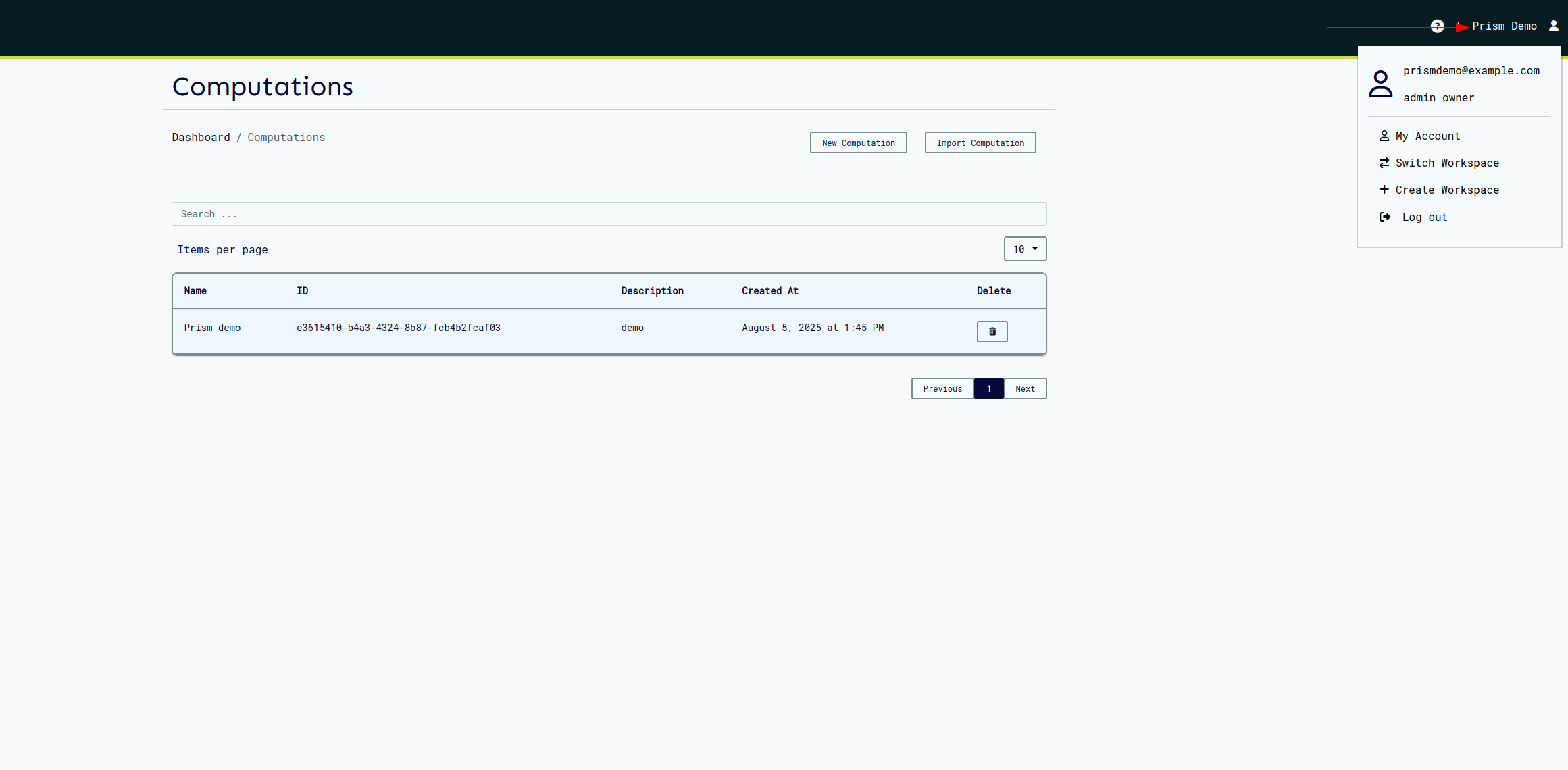
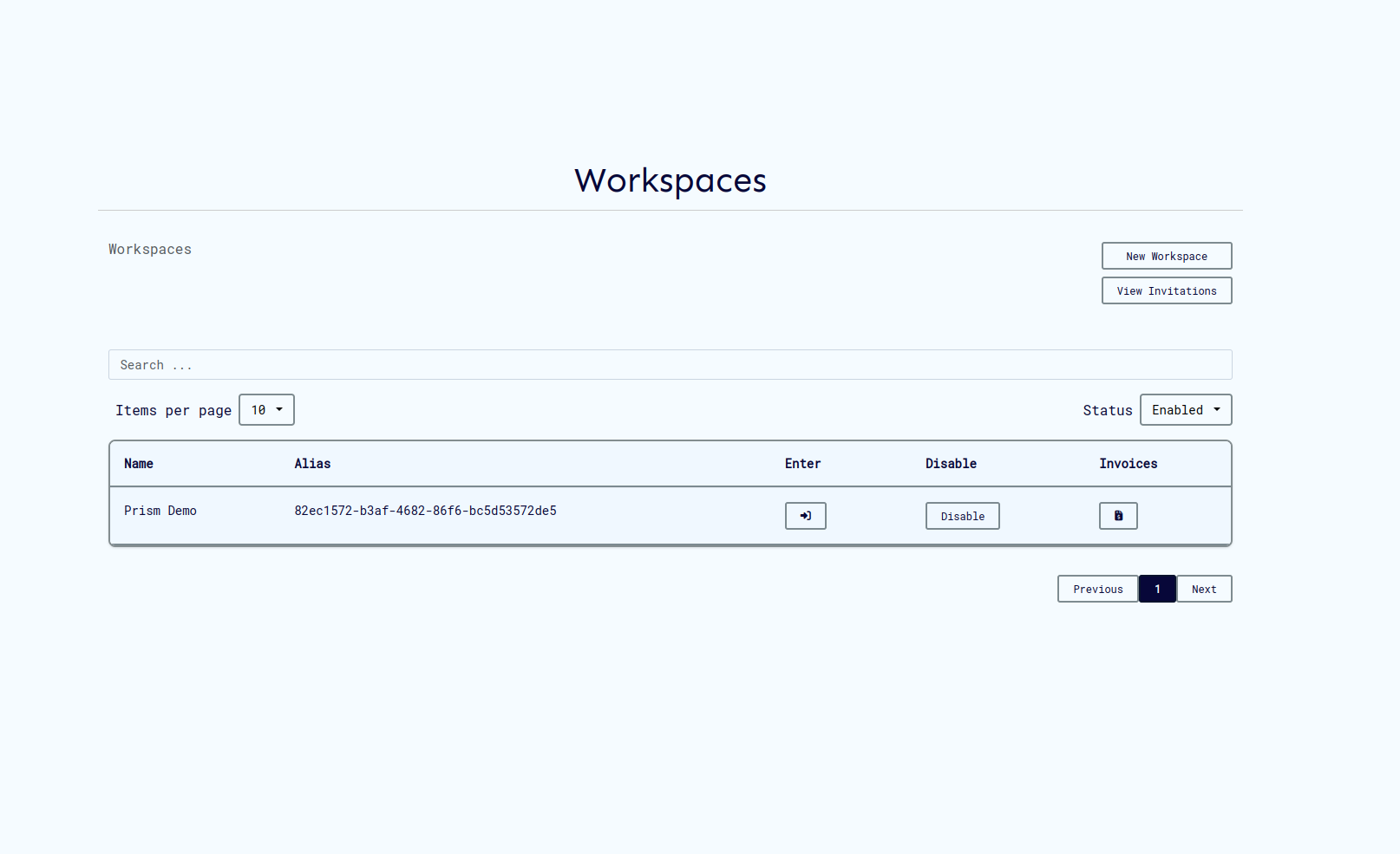
Best Practices
- Role Assignment: Assign appropriate roles to users based on their responsibilities
- Regular Reviews: Periodically review workspace membership and permissions
- Naming Convention: Use clear, descriptive names for workspaces to avoid confusion
- Access Monitoring: Monitor workspace access and activity for security purposes
Troubleshooting
Common Issues
- Access Denied: Ensure you're signed into the correct workspace and have appropriate permissions
- Missing Workspaces: Check that you've been added to the workspace by an administrator
- Update Failures: Verify you have sufficient permissions to modify workspace settings