Users#
Create User#
Identity, which can be email-address (this must be unique as it identifies the user) and secret (password must contain at least 8 characters)
curl -sSiX POST https://prism.ultraviolet.rs/users -H "Content-Type: application/json" [-H "Authorization: Bearer <user_token>"] -d @- <<EOF
{
"name": "[name]",
"credentials": {
"identity": "<identity>",
"secret": "<secret>"
},
"tags": [
"[tag_1]", ..., "[tag_N]"
],
"owner": "[owner_id]",
"metadata": {},
"status": "[status]",
"role": "[role]"
}
EOF
For example:
curl -sSiX POST https://prism.ultraviolet.rs/users -H "Content-Type: application/json" -H "Authorization: Bearer <user_token>" -d @- << EOF
{
"name": "[John Doe]",
"credentials": {
"identity": "john.doe@email.com",
"secret": "12345678"
}
}
EOF
HTTP/1.1 201 Created
Content-Type: application/json
Location: /users/e6c6b6dd-8fb0-4ea6-ae7d-118424ce0006
Date: Fri, 24 May 2024 07:28:32 GMT
Content-Length: 212
{
"id":"e6c6b6dd-8fb0-4ea6-ae7d-118424ce0006",
"name":"[John Doe]",
"credentials": {"identity":"john.doe@email.com"},
"created_at":"2024-05-24T07:28:32.449035Z",
"updated_at":"0001-01-01T00:00:00Z",
"status":"enabled"
}
You can also use <user_token> so that the owner of the new user is the one identified by the <user_token> for example:
curl -sSiX POST https://prism.ultraviolet.rs/users -H "Content-Type: application/json" -H "Authorization: Bearer <user_token>" -d @- <<EOF
{
"name": "[John Doe]",
"credentials": {
"identity": "john.doe@email.com",
"secret": "12345678"
}
}
EOF
HTTP/1.1 201 Created
Content-Type: application/json
Location: /users/75db22d5-7925-4e90-8ffb-919c6fa2d8c2
Date: Fri, 24 May 2024 07:31:18 GMT
Content-Length: 215
{
"id": "47887629-7b4c-4bf5-b414-35bb2a5f5f23",
"name": "John Doe",
"owner": "11a2a5ba-723a-4b6d-8a5d-0c679efbf283",
"credentials": { "identity": "john.doe@email.com" },
"created_at": "2023-08-10T07:55:08.056426Z",
"updated_at": "0001-01-01T00:00:00Z",
"status": "enabled"
}
On ui this can be done as follows;
Navigate to the landing page and click the Register button:
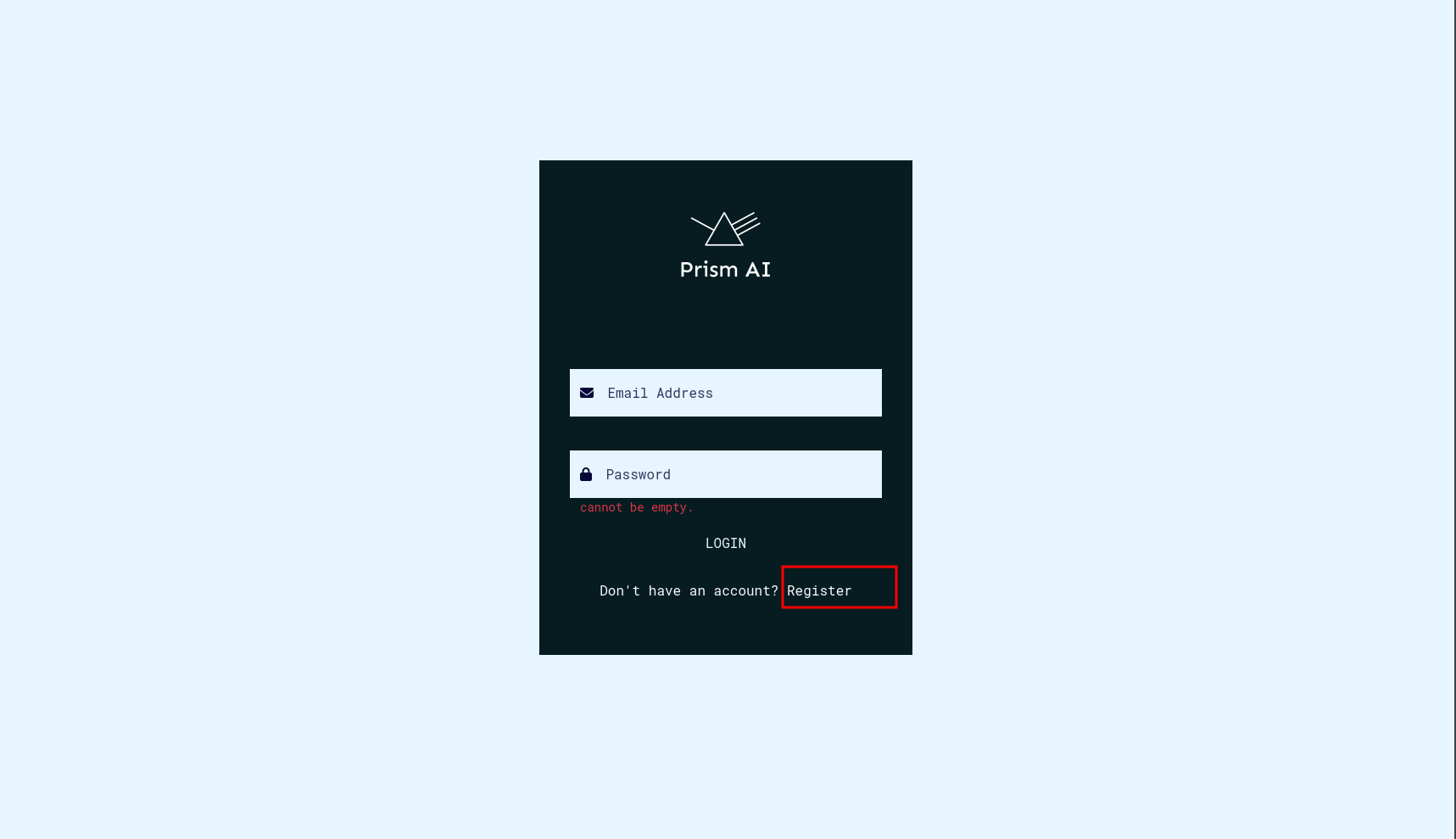
On the registration form, provide the following required details:
- Username
- Email Address
- First and Last Names
- Password
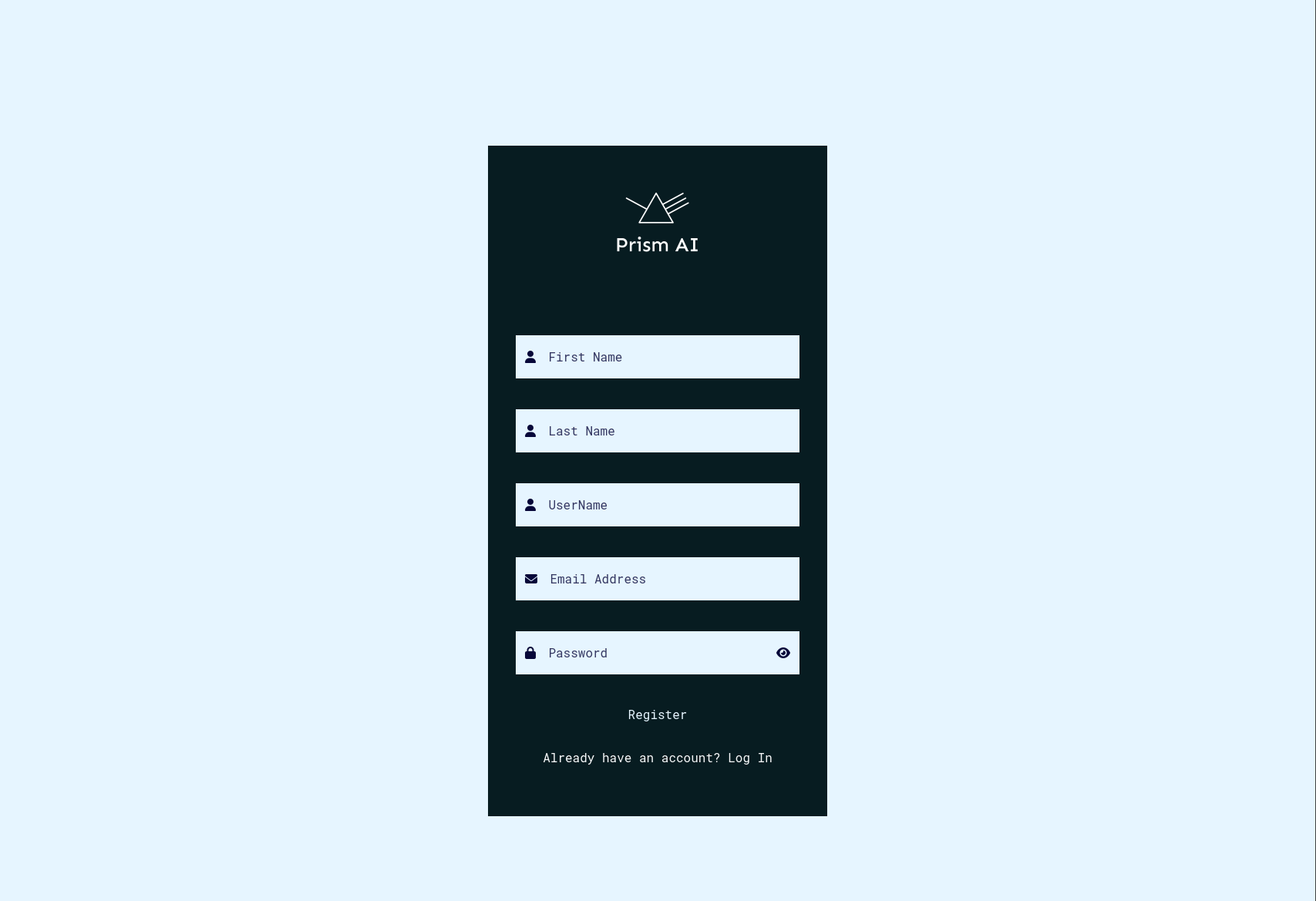
Create Token#
To log in to the Mainflux system, you need to create a user_token.
curl -sSiX POST https://prism.ultraviolet.rs/users/tokens/issue -H "Content-Type: application/json" -d @- <<EOF
{
"identity": "<user_identity>",
"secret": "<user_secret>"
}
EOF
For example:
curl -sSiX POST https://prism.ultraviolet.rs/users/tokens/issue -H "Content-Type: application/json" -d @- <<EOF
{
"identity": "johndoe@email.com",
"secret": "12345678"
}
EOF
HTTP/1.1 201 Created
Content-Type: application/json
Date: Fri, 24 May 2024 07:36:20 GMT
Content-Length: 591
{
"access_token":"eyJhbGciOiJIUzUxMiIsInR5cCI6IkpXVCJ9.eyJleHAiOjE3MTY1Mzk3ODAsImlhdCI6MTcxNjUzNjE4MCwiaXNzIjoibWFnaXN0cmFsYS5hdXRoIiwidHlwZSI6MCwidXNlciI6ImU2YzZiNmRkLThmYjAtNGVhNi1hZTdkLTExODQyNGNlMDAwNiJ9.QWX7IBCWLOcWaerOkZ0XAQlOq-jLEgqXttP4S1qEooky-LWeAMHBHKszjR7LoaVoCBcmuqbuKL0vrgNV25OPfg",
"refresh_token":"eyJhbGciOiJIUzUxMiIsInR5cCI6IkpXVCJ9.eyJleHAiOjE3MTY2MjI1ODAsImlhdCI6MTcxNjUzNjE4MCwiaXNzIjoibWFnaXN0cmFsYS5hdXRoIiwidHlwZSI6MSwidXNlciI6ImU2YzZiNmRkLThmYjAtNGVhNi1hZTdkLTExODQyNGNlMDAwNiJ9.Wl9lc5Mx9Tu-LVFoBg5StNi7s730r0vPSiSvapsW8IgL1jIEPRyvNxEaxbPSYxxK8xB61NNnkkPVxoPVhSKk_g"
}
Refresh Token#
To issue another access_token after getting expired, you need to use a refresh_token.
curl -sSiX POST https://prism.ultraviolet.rs/users/tokens/refresh -H "Content-Type: application/json" -H "Authorization: Bearer <refresh_token>"
For example:
curl -sSiX POST https://prism.ultraviolet.rs/users/tokens/refresh -H "Content-Type: application/json" -H "Authorization: Bearer <refresh_token>"
HTTP/1.1 201 Created
Content-Length: 709
Content-Type: application/json
Date: Thu, 10 Aug 2023 07:55:20 GMT
X-Frame-Options: DENY
X-Xss-Protection: 1; mode=block
{
"access_token": "eyJhbGciOiJIUzUxMiIsInR5cCI6IkpXVCJ9.eyJleHAiOjE2OTE2NTQ4NDAsImlhdCI6MTY5MTY1MzA0MCwiaWRlbnRpdHkiOiJqb2huLmRvZUBlbWFpbC5jb20iLCJpc3MiOiJjbGllbnRzLmF1dGgiLCJzdWIiOiIyNDZhY2VlOC0wYmM0LTRiMmUtOWYyYy0zZmRlZTM3NzZkNDUiLCJ0eXBlIjoiYWNjZXNzIn0.Sn4r41hl1pBFjm95UCr23hGabgq62cxNV882EiV8RMZqv92RJYMcm27KFCcR6fN07jMTXFVr_DDxc9be1HAXgw",
"refresh_token": "eyJhbGciOiJIUzUxMiIsInR5cCI6IkpXVCJ9.eyJleHAiOjE2OTE3Mzk0NDAsImlhdCI6MTY5MTY1MzA0MCwiaWRlbnRpdHkiOiJqb2huLmRvZUBlbWFpbC5jb20iLCJpc3MiOiJjbGllbnRzLmF1dGgiLCJzdWIiOiIyNDZhY2VlOC0wYmM0LTRiMmUtOWYyYy0zZmRlZTM3NzZkNDUiLCJ0eXBlIjoicmVmcmVzaCJ9.As2C8mCp2BaSdm5yp5OUMNiJ7gHJT472e-L7T80xVHhrqDMBvsom7o4_RfP1z7A2sHrkA4ozU4B-FUSaSeG32A",
"access_type": "Bearer"
}
Issuing and refreshing the user token is done automatically on UI when you log in to your account. This can be done as follows:
- Navigate to the login page:
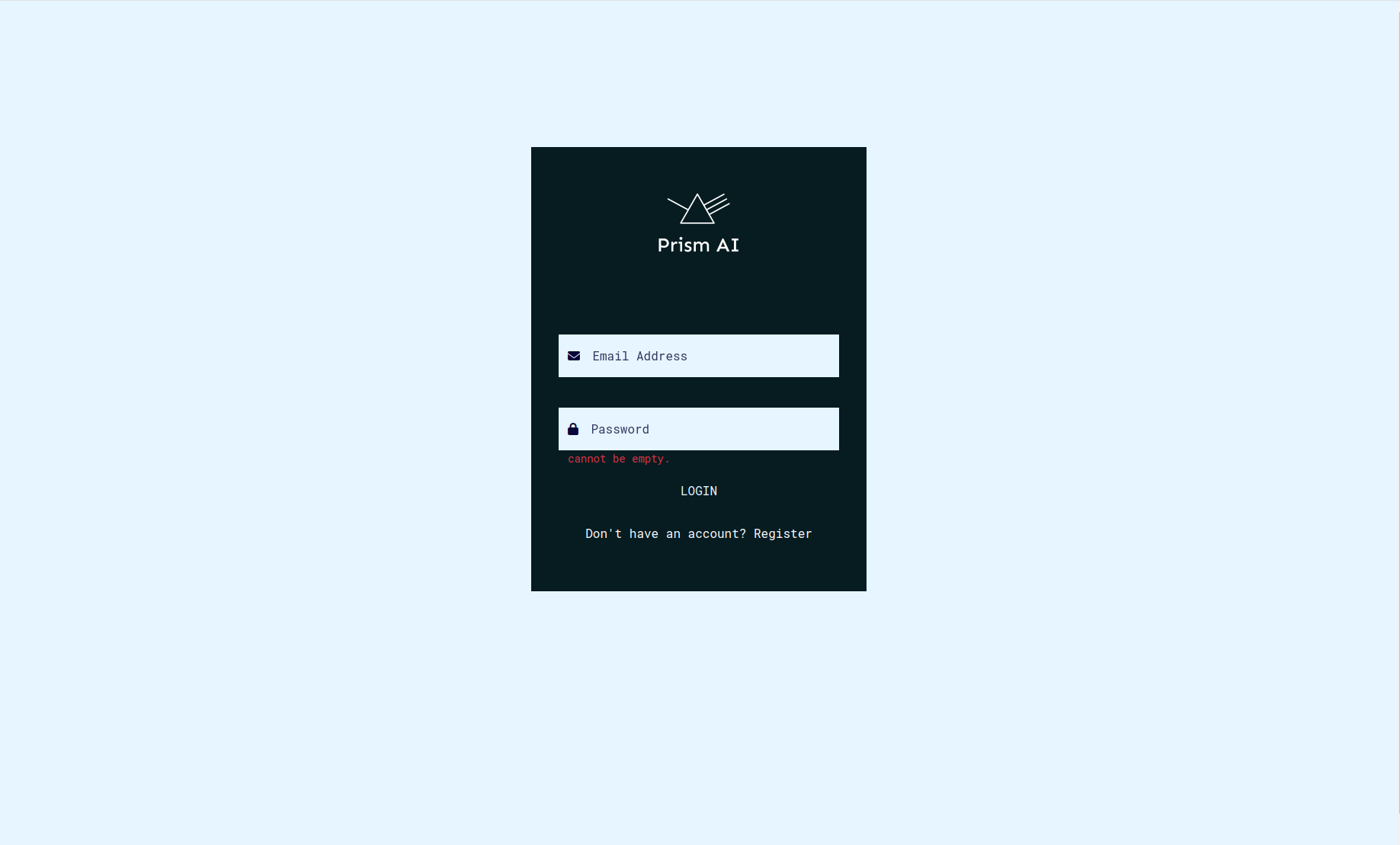
- Enter your email and password, and click login.
This will direct you to the workspaces page at which point you can select the workspace to log in to and proceed with using Prism.
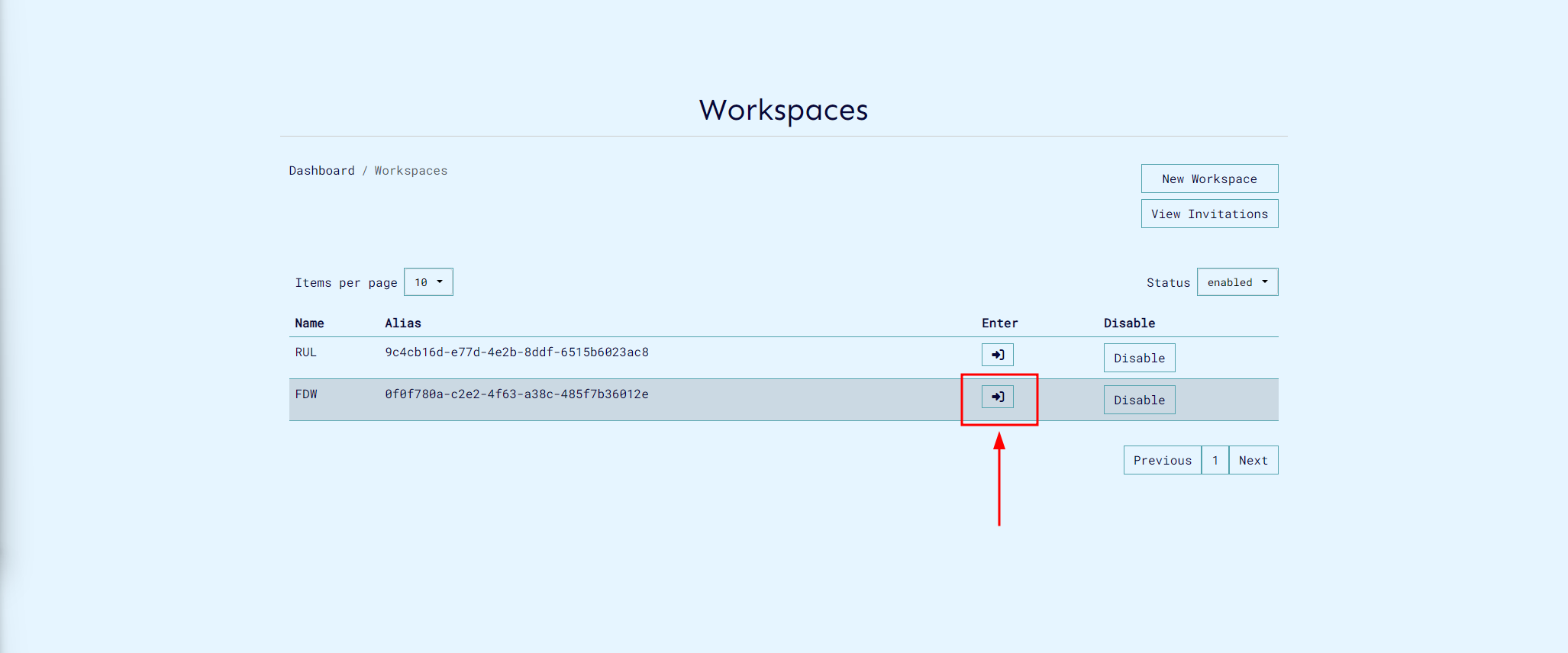
Get User Profile#
curl -sSiX GET https://prism.ultraviolet.rs/users/profile -H "Authorization: Bearer <user_token>"
For example:
curl -sSiX GET https://prism.ultraviolet.rs/users/profile -H "Authorization: Bearer <user_token>"
HTTP/1.1 200 OK
Content-Type: application/json
Date: Fri, 24 May 2024 07:43:00 GMT
Content-Length: 212
{
"id":"e6c6b6dd-8fb0-4ea6-ae7d-118424ce0006",
"name":"[John Doe]",
"credentials":{"identity":"john.doe@email.com"},
"created_at":"2024-05-24T07:28:32.449035Z",
"updated_at":"0001-01-01T00:00:00Z",
"status":"enabled"
}
On the UI this can be done as follows:
-
Once logged in, click on your User Profile icon located at the top-right corner of the page:
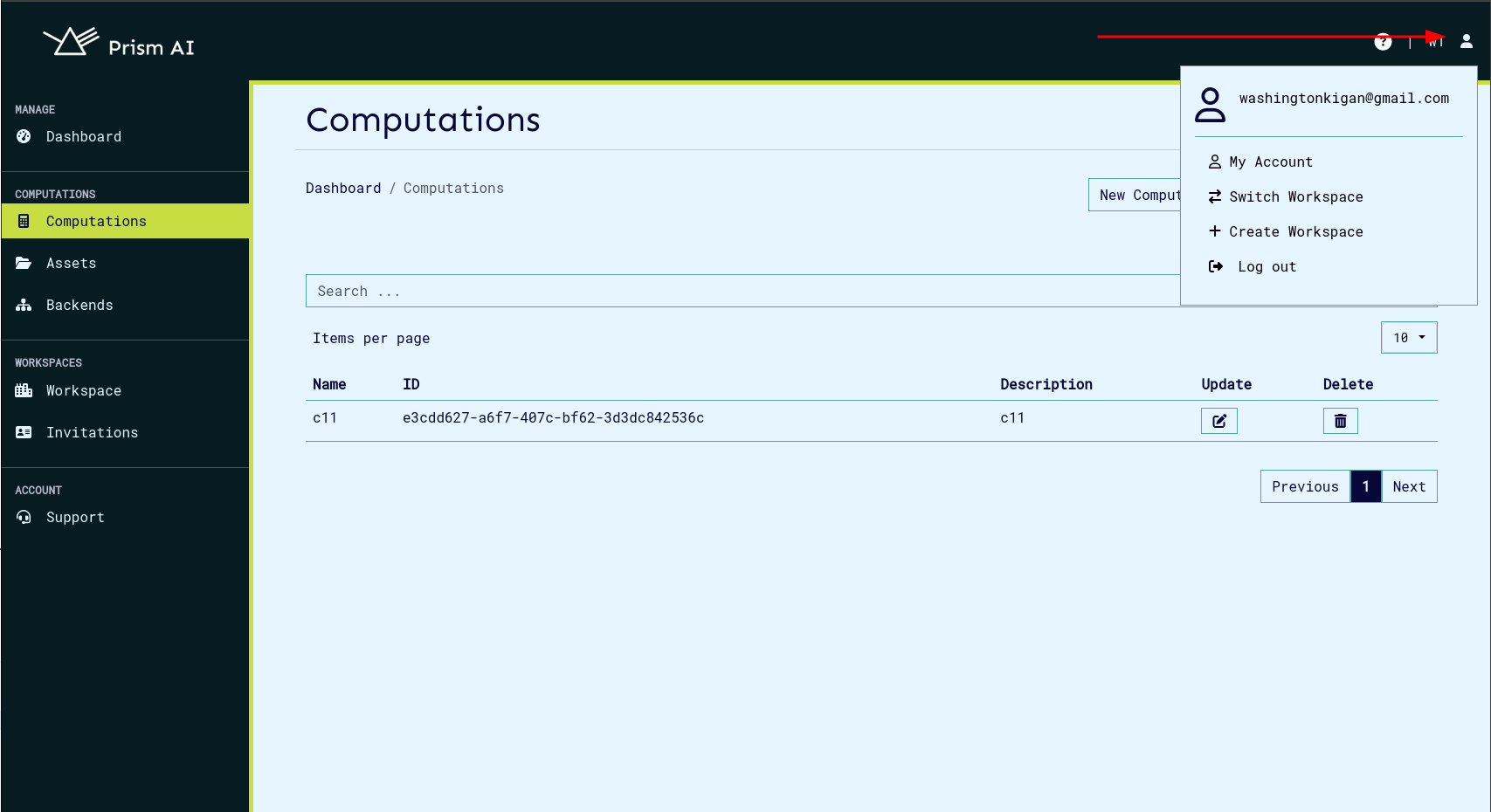
-
From the dropdown menu, select the My Account option. This will redirect you to your Profile Page:
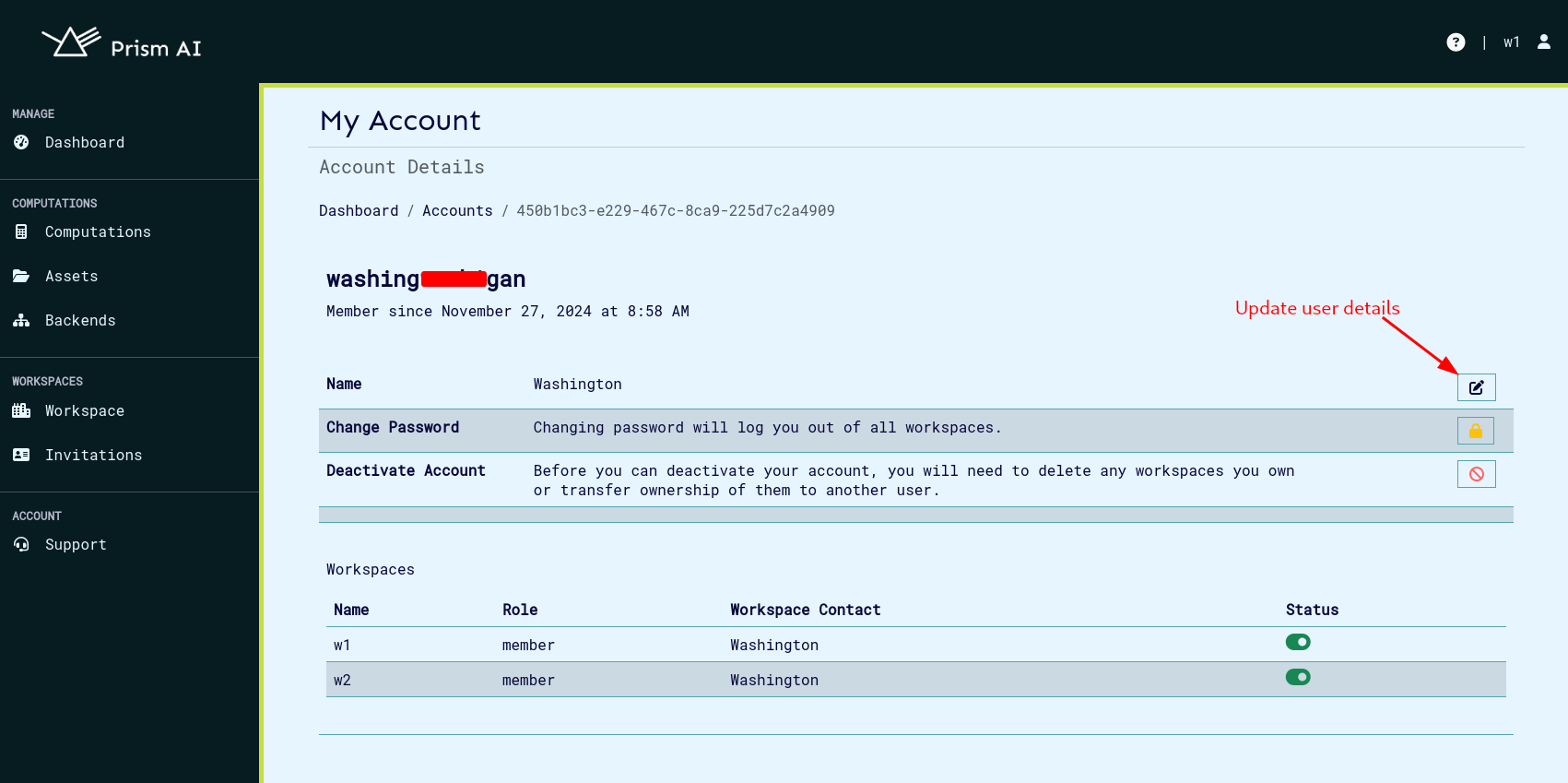
Steps to View and Update User Information#
1. Profile Page Overview#
- On the profile page, you can:
- View a summary of your account details.
- Access options to update your information or deactivate your account.
2. Updating User Details#
To modify your information, click the Update icon on the profile page:
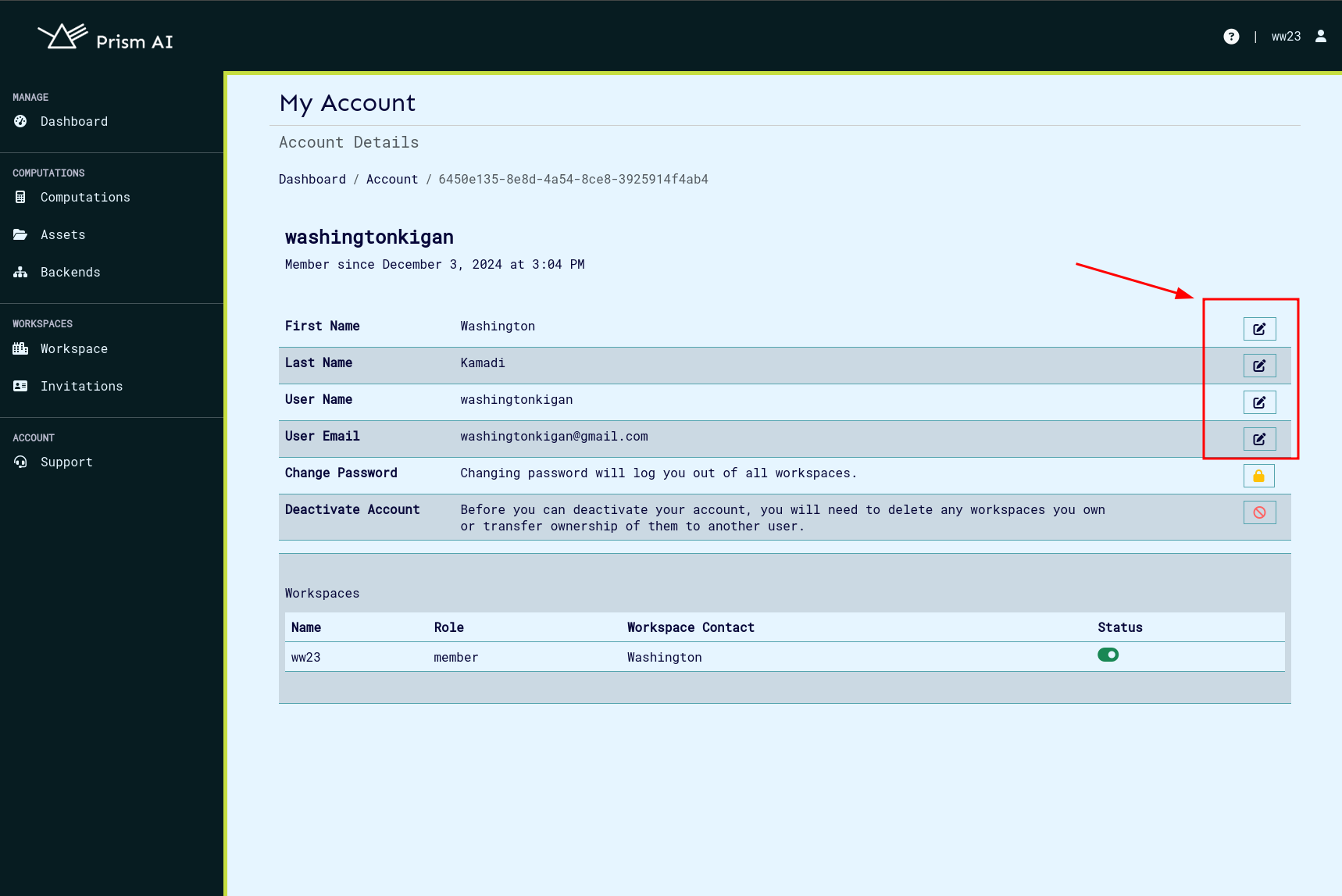
On the resulting update page, you can edit any of the following fields as needed:
- Username
- Email Address
- First and Last Names
- Password
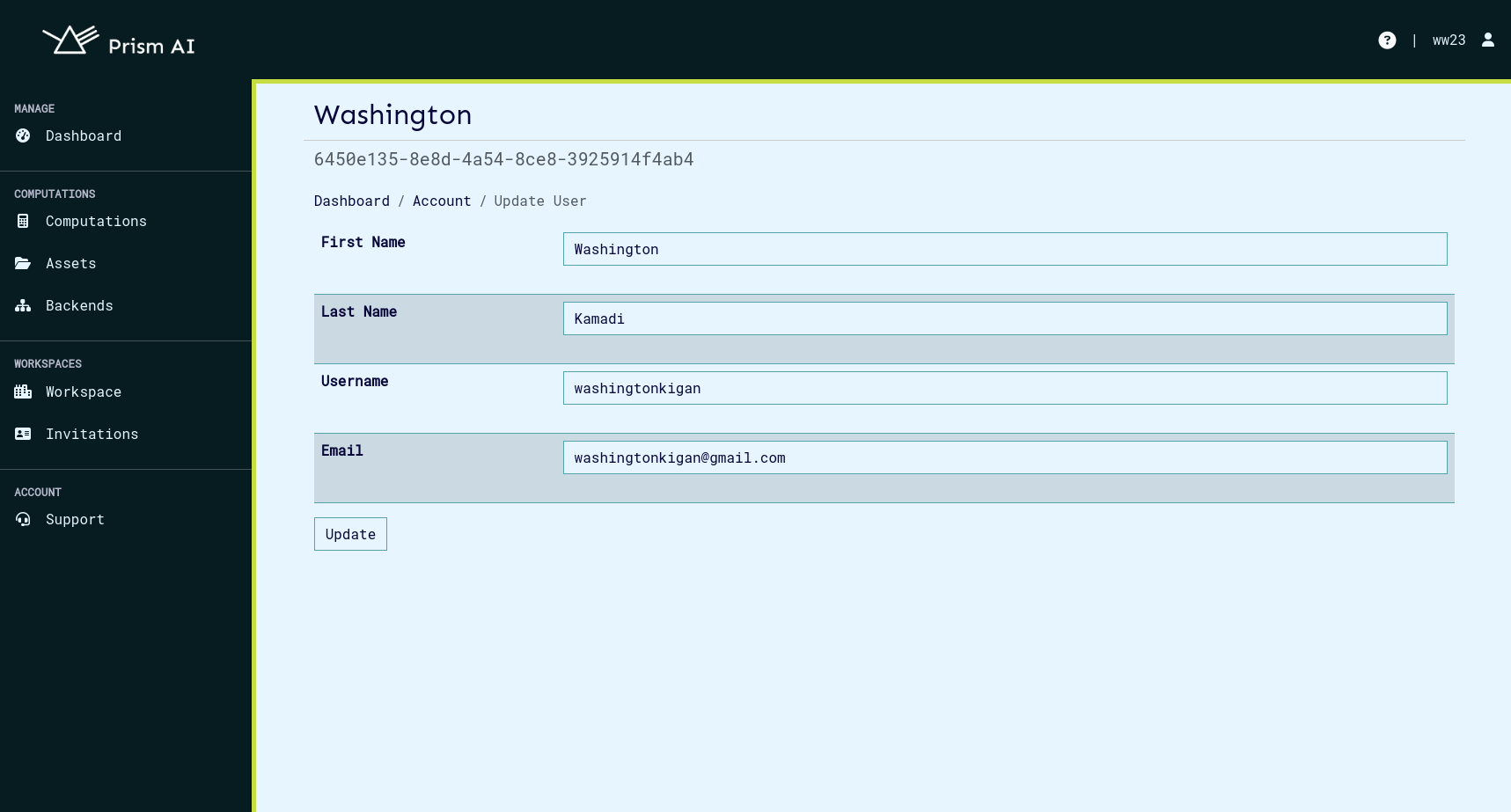
3. Disabling a User#
- To deactivate your account, you must first manage any associated entities:
- Delete all associated entities, OR
- Transfer ownership of these entities to another registered user.
Note: Once all associated entities are resolved, you can proceed with account deactivation through the options provided on the profile page.