Getting Started#
The Prism UI gives is the easiest way to use the CoCoS system, giving the ability to use the entire prism system without interacting with the command line. It provides a convenient way to log in to the CoCoS system, creation of users, workspaces, computations, computation policies, computation invitations, certs, backends, workspace billing and updating of all this information. The UI can be found at https://prism.ultraviolet.rs. The UI is a web application and can be accessed from any modern web browser.
Sign Up#
Create a user on the ui as shown below:
or using curl as below:
curl -sSiX POST https://prism.ultraviolet.rs/users -H "Content-Type: application/json" -d @- <<EOF
{
"name": "John Doe",
"credentials": {
"identity": "john.doe@example.com",
"secret": "12345678"
}
}
EOF
the response is follows:
HTTP/1.1 201 Created
Content-Type: application/json
Location: /users/b88b42b3-b4a4-4003-a777-6bab443385c9
Date: Tue, 30 Apr 2024 12:40:32 GMT
Content-Length: 213
{"id":"b88b42b3-b4a4-4003-a777-6bab443385c9","name":"John Doe","credentials":{"identity":"john.doe@example.com"},"created_at":"2024-04-30T12:40:32.116252Z","updated_at":"0001-01-01T00:00:00Z","status":"enabled"}
For more user related actions see: magistrala users
Login User#
In order to login user we need to provide username and password:
curl -sSiX POST https://prism.ultraviolet.rs/users/tokens/issue -H "Content-Type: application/json" -d @- <<EOF
{
"identity": "john.doe@example.com",
"secret": "12345678"
}
EOF
response:
HTTP/1.1 201 Created
Content-Type: application/json
Date: Tue, 30 Apr 2024 12:48:18 GMT
Content-Length: 647
{"access_token":"eyJhbGciOiJIUzUxMiIsInR5cCI6IkpXVCJ9.eyJkb21haW4iOiIiLCJleHAiOjE3MTQ0ODQ4OTgsImlhdCI6MTcxNDQ4MTI5OCwiaXNzIjoibWFnaXN0cmFsYS5hdXRoIiwic3ViIjoiIiwidHlwZSI6MCwidXNlciI6IjBkY2UyMmM2LTFhOTQtNGE4ZS1hNzAxLTE4NWE0YzM3ZGY1OCJ9.osXITQXqGHV_aewrnz0bmFzfwIjxMuPZnsSkcYxmJJrNlO9JYEVXrZHLZuS8wejGNUzHur33desq_X3REISBaA","refresh_token":"eyJhbGciOiJIUzUxMiIsInR5cCI6IkpXVCJ9.eyJkb21haW4iOiIiLCJleHAiOjE3MTQ1Njc2OTgsImlhdCI6MTcxNDQ4MTI5OCwiaXNzIjoibWFnaXN0cmFsYS5hdXRoIiwic3ViIjoiIiwidHlwZSI6MSwidXNlciI6IjBkY2UyMmM2LTFhOTQtNGE4ZS1hNzAxLTE4NWE0YzM3ZGY1OCJ9.KRWH0TTfrORMrjCsfxKw4P6TO4z0Pr3DXilLttwQCiMF6kKy-8sbNz5n2VNjkAIonm-LgIN-qz64l6--a78NjQ"}
A user can also register/create an account using the UI by clicking the Register button which prompts the user for a username, email, and password. After which, the user is free to create workspaces and manage their created system.
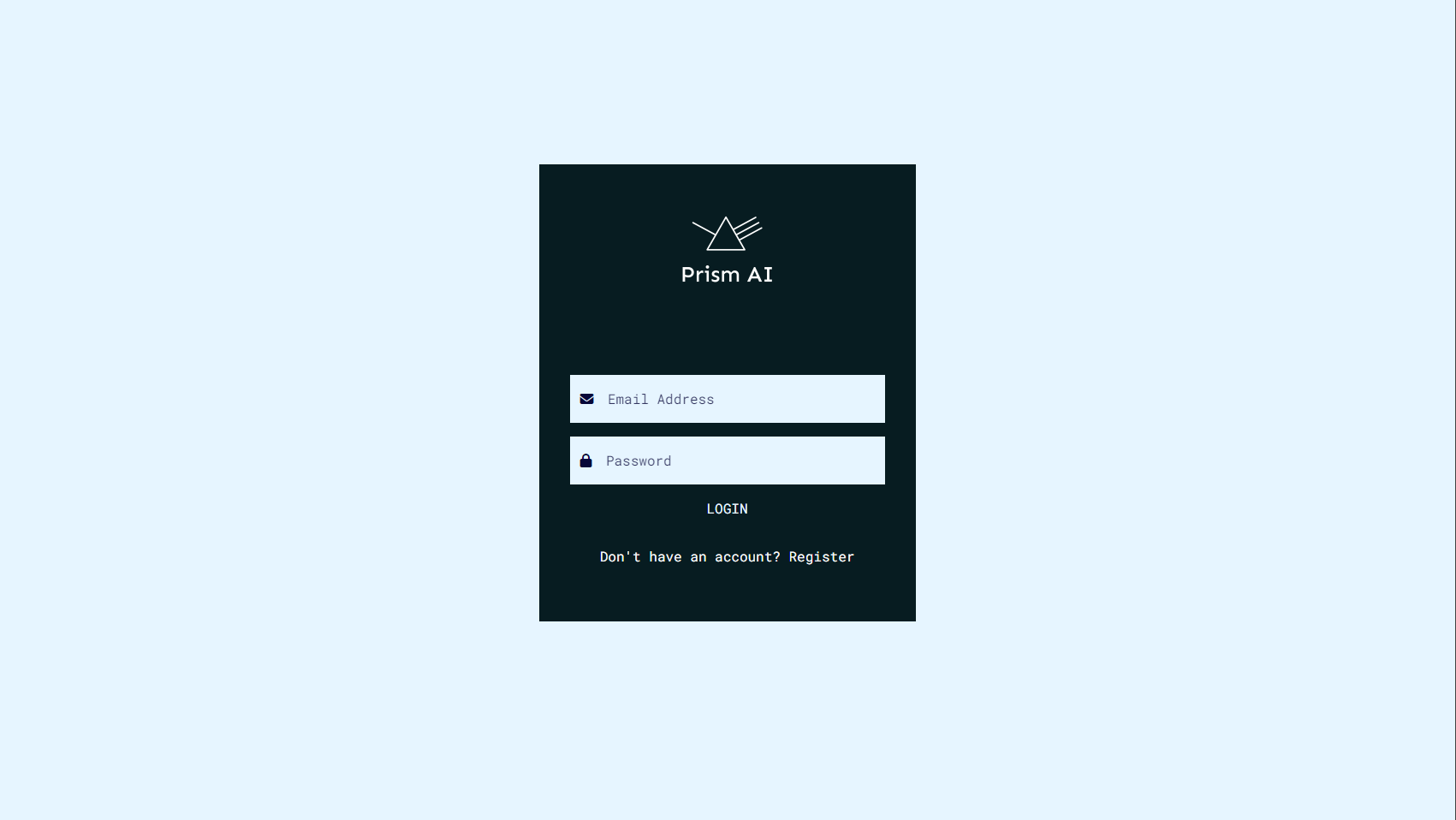
Create a workspace#
curl -sSiX POST https://prism.ultraviolet.rs/auth/domains/ -H "Content-Type: application/json" -H "Authorization: Bearer <user_token>" -d @- << EOF
{
"name": "workspace 1",
"alias": "proj1"
}
EOF
HTTP/1.1 200 OK
Content-Type: application/json
Date: Tue, 30 Apr 2024 13:17:33 GMT
Content-Length: 235
{"id":"fda88db8-97e1-4560-8db1-29e8a40b5d0c","name":"workspace 1","alias":"org1","status":"enabled","created_by":"0dce22c6-1a94-4a8e-a701-185a4c37df58","created_at":"2024-04-30T13:17:32.884558Z","updated_at":"0001-01-01T00:00:00Z"}
The workspaces page gives the user the ability to either create an entirely new workspace or join an existing workspace. The user can also view the workspace they are a part of and the workspace they have created.
On the ui the steps are as follows:
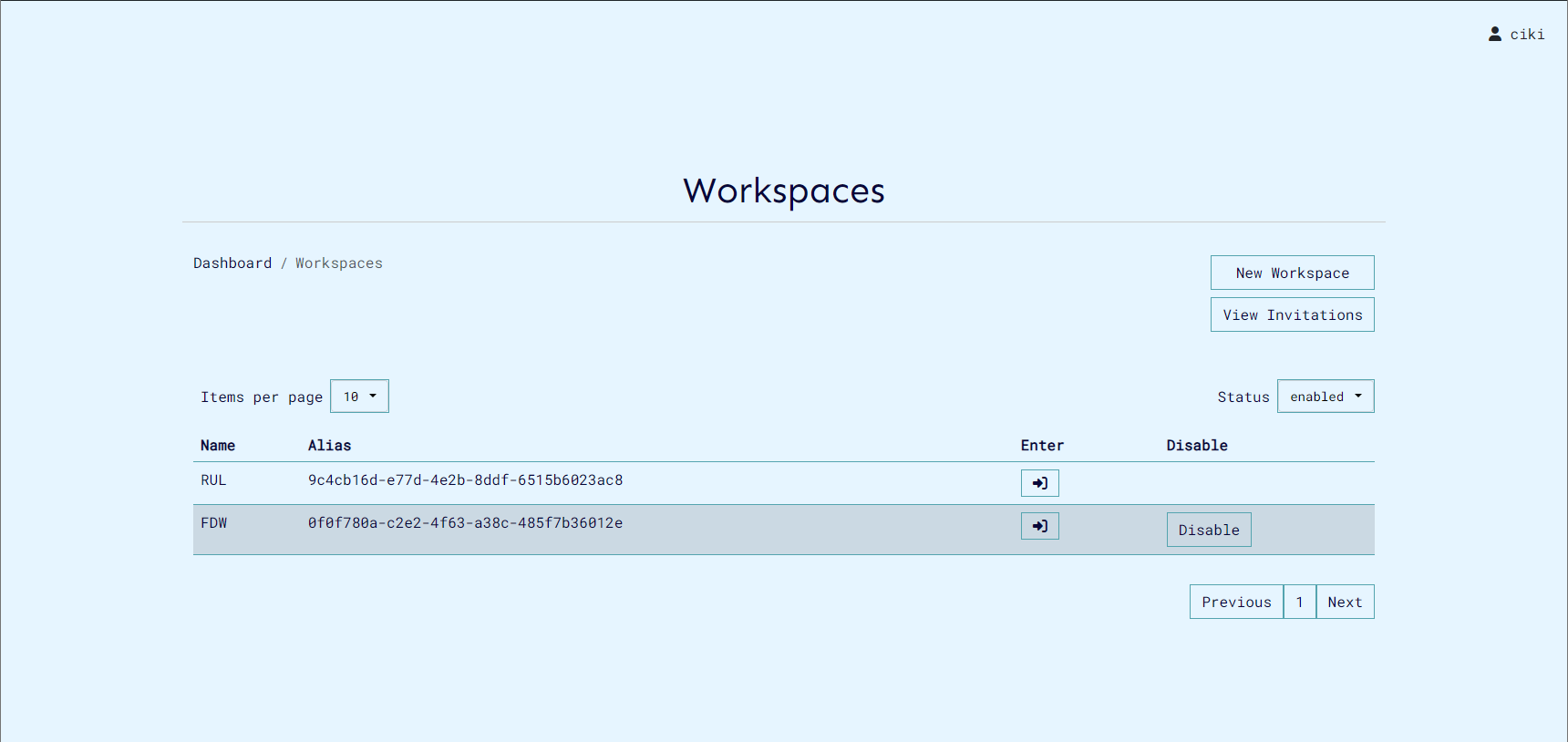
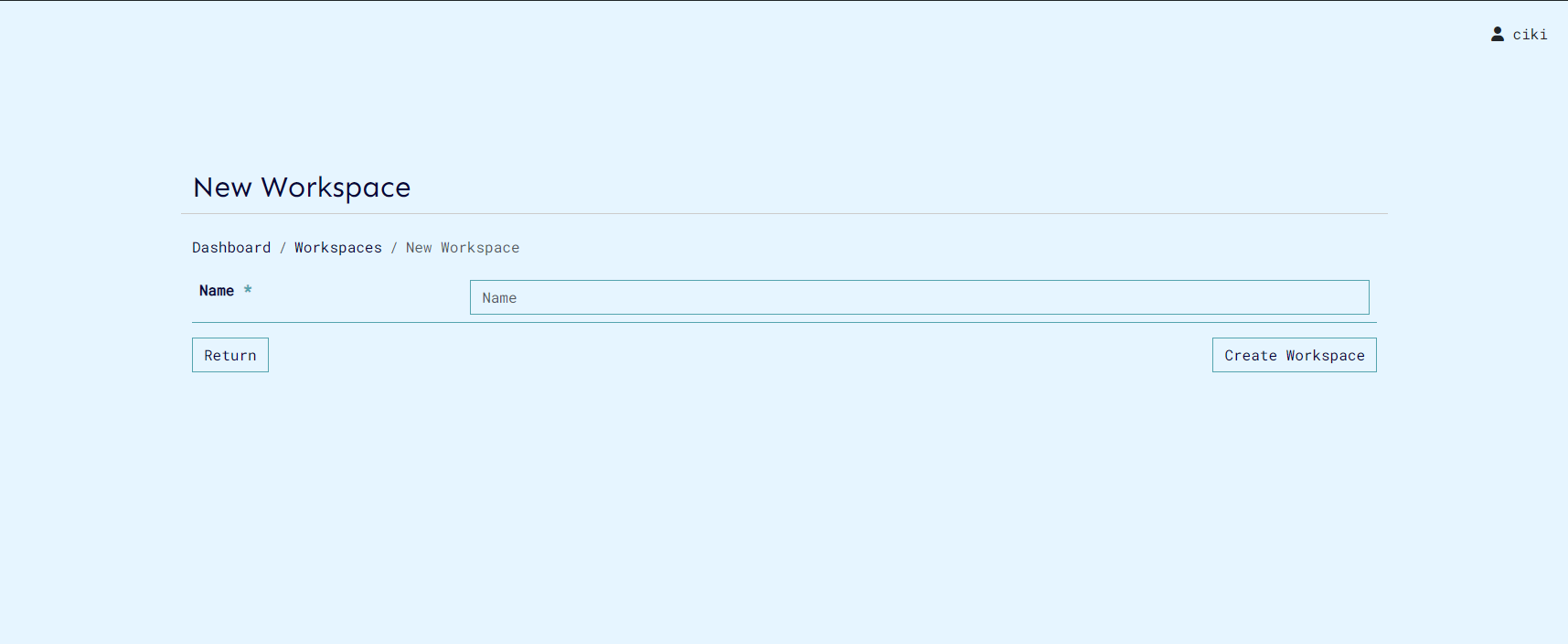
Project Login#
To log in to a Workspace:
curl -sSiX POST https://prism.ultraviolet.rs/users/tokens/refresh -H "Content-Type: application/json" -H "Authorization: Bearer <user_refresh_token>" -d @- << EOF
{
"domain_id": "<workspace_id>"
}
EOF
Example:
curl -sSiX POST https://prism.ultraviolet.rs/users/tokens/refresh -H "Content-Type: application/json" -H "Authorization: Bearer <user_refresh_token>" -d @- << EOF
{
"domain_id": "b19c8738-0efa-400e-aaf0-610ef42f1ee1"
}
EOF
Resopnse:
HTTP/1.1 201 Created
Content-Length: 715
Content-Type: application/json
Date: Thu, 10 Aug 2023 07:25:06 GMT
X-Frame-Options: DENY
X-Xss-Protection: 1; mode=block
{
"access_token": "eyJhbGciOiJIUzUxMiIsInR5cCI6IkpXVCJ9.eyJleHAiOjE2OTE2NTQxMDYsImlhdCI6MTY5MTY1MjMwNiwiaWRlbnRpdHkiOiJqb2huLmRvZUBleGFtcGxlLmNvbSIsImlzcyI6ImNsaWVudHMuYXV0aCIsInN1YiI6IjFiODQ5YTk5LWNlZjctNDJmNS1hN2Y0LWUwMGIxZjQzOWUwOCIsInR5cGUiOiJhY2Nlc3MifQ.FRaSjJT7wZVPSW6w-O3jyQa9WekLUzp6WcdakrZuvFgTsPvo29tbCNsX71ktJkwKeQUK1CPwRQrWrEu8tAOKFg",
"refresh_token": "eyJhbGciOiJIUzUxMiIsInR5cCI6IkpXVCJ9.eyJleHAiOjE2OTE3Mzg3MDYsImlhdCI6MTY5MTY1MjMwNiwiaWRlbnRpdHkiOiJqb2huLmRvZUBleGFtcGxlLmNvbSIsImlzcyI6ImNsaWVudHMuYXV0aCIsInN1YiI6IjFiODQ5YTk5LWNlZjctNDJmNS1hN2Y0LWUwMGIxZjQzOWUwOCIsInR5cGUiOiJyZWZyZXNoIn0.iGpKn5FrTknYeuxqIxMd8x40MnExgaUJ1iWJ9Vg5szoShM-M6hu-Q1bNMcZQJoS4wxswGc50JzOjd7JSIYnucg",
"access_type": "Bearer"
}
For the UI click enter to log in to workspace with will bring you to the dashboard.
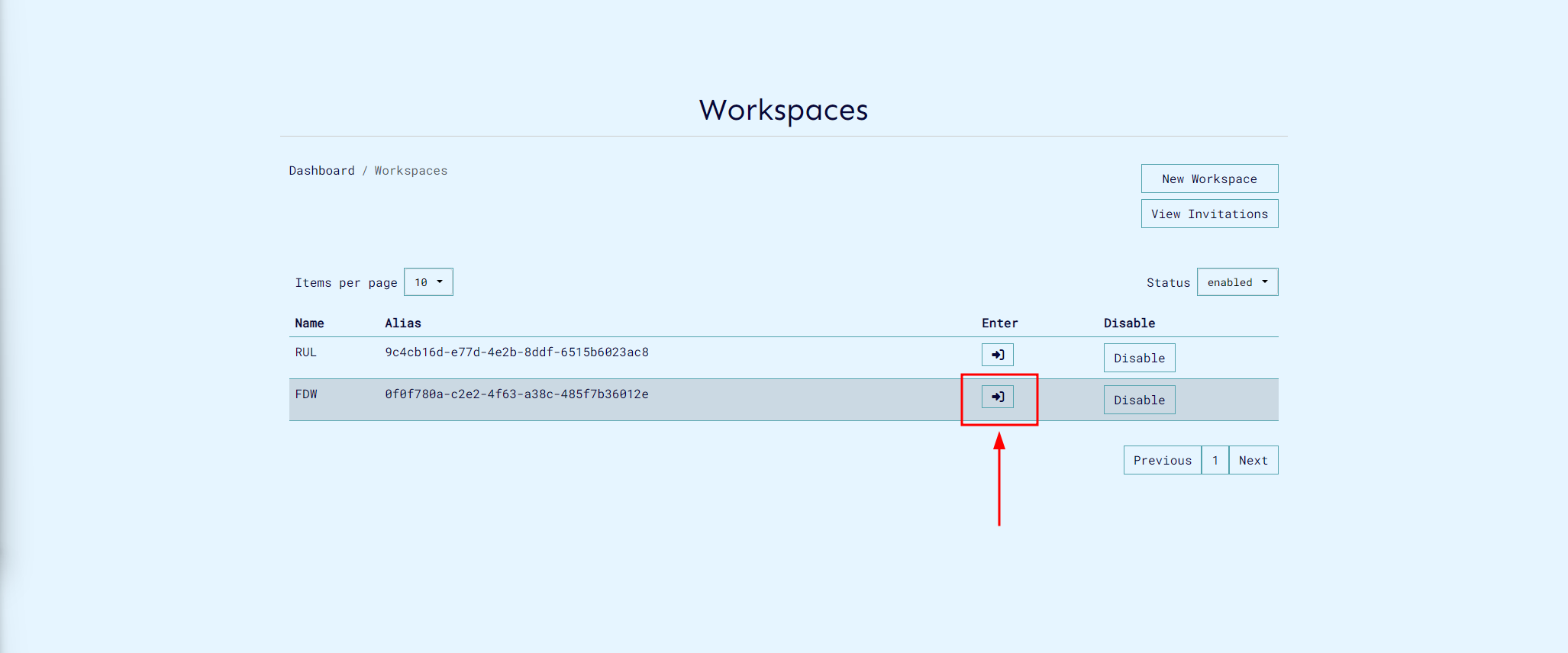
Backends#
For backends management, on the Backends microservice. This service runs on port 9011.
Creating a backend#
Backends are used to run computations. We need to create one and start it before we are able to create and run a computation.
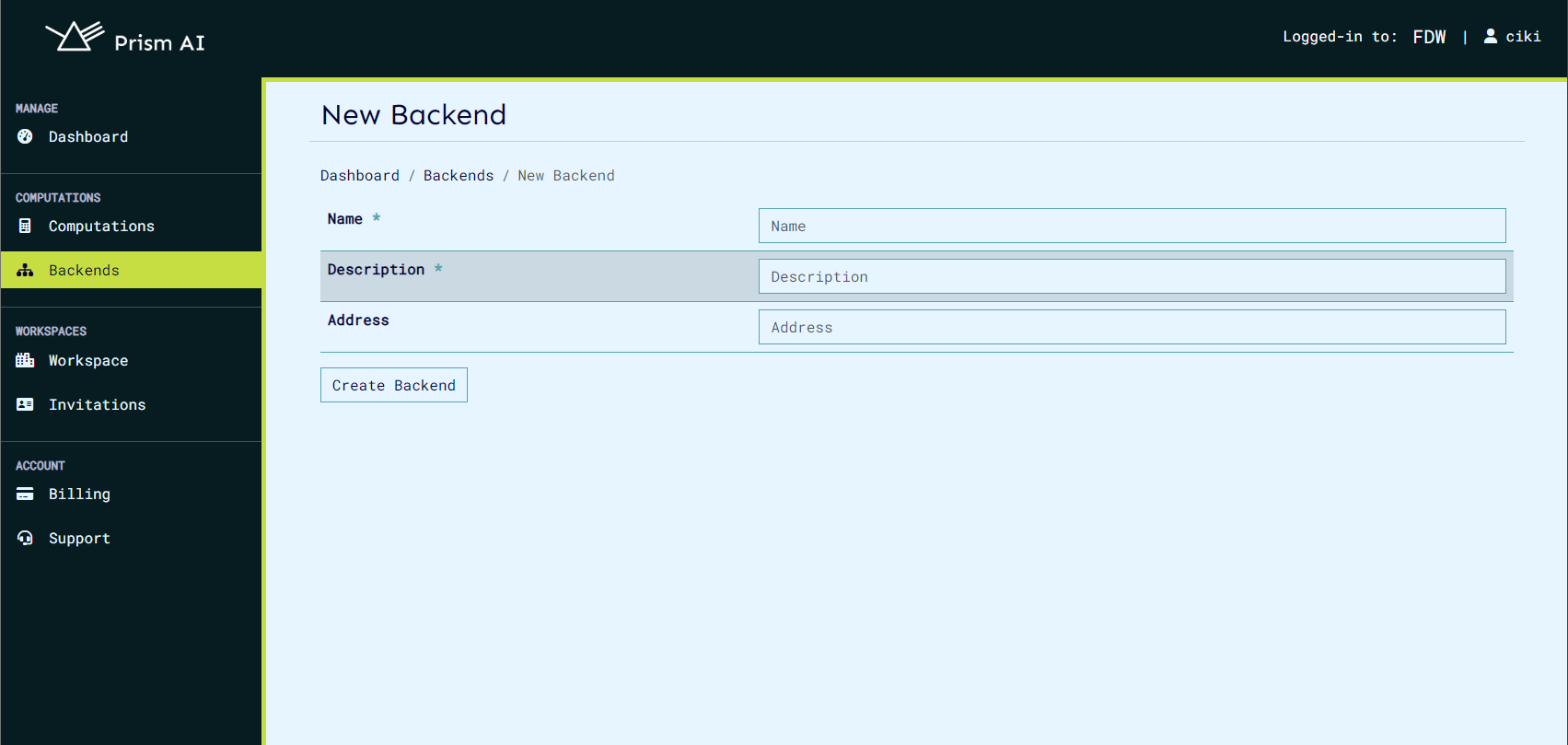
curl -sSiX POST https://prism.ultraviolet.rs/backends/backend -H "Content-Type: application/json" -H "Authorization: Bearer <user_token>" -d @- << EOF
{
"name": "my dell server",
"description": "",
"address": "192.168.100.4"
}
EOF
response
HTTP/1.1 201 Created
Content-Type: application/json
Location: /backends/fde3263e-70b8-4ce9-9f3c-4a203a0dcdf5
Date: Thu, 02 May 2024 10:15:35 GMT
Content-Length: 0
Issuing a Certificate#
Backends connect via gRPC secured with mTLS. For this we will issue a certificate from certs service.
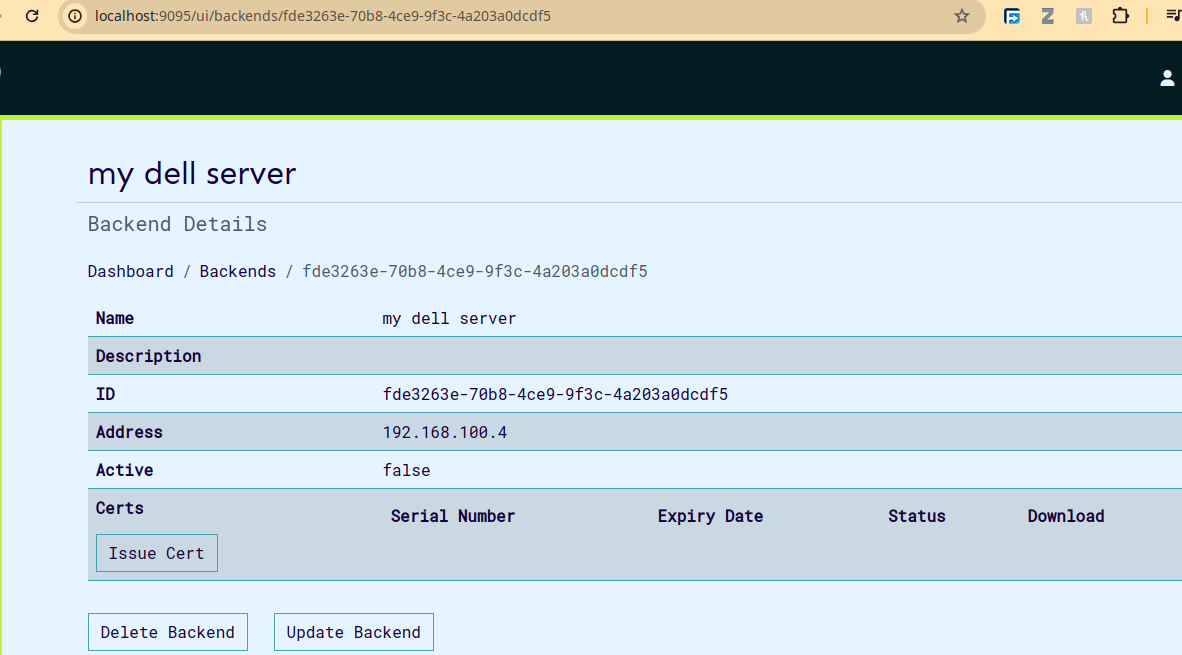
curl -sSiX POST https://prism.ultraviolet.rs/certs/issue/backend/<backend_id> -H "Content-Type: application/json" -H "Authorization: Bearer <user_token>" -d @- << EOF
{
"ip_addresses": []
}
EOF
example:
curl -sSiX POST https://prism.ultraviolet.rs/certs/issue/backend/fde3263e-70b8-4ce9-9f3c-4a203a0dcdf5 -H "Content-Type: application/json" -H "Authorization: Bearer <user_token>" -d @- << EOF
{
"ip_addresses": ["192.168.100.4"]
}
EOF
response:
HTTP/1.1 201 Created
Content-Type: application/json
Date: Thu, 02 May 2024 11:35:37 GMT
Content-Length: 59
{"serial_number":"75709155906162784911683514578929321876"}
Download Certificate#
First we'll request a download token:
curl -sSiX GET https://prism.ultraviolet.rs/certs/<serial_number>/download/token -H "Authorization: Bearer <user_token>"
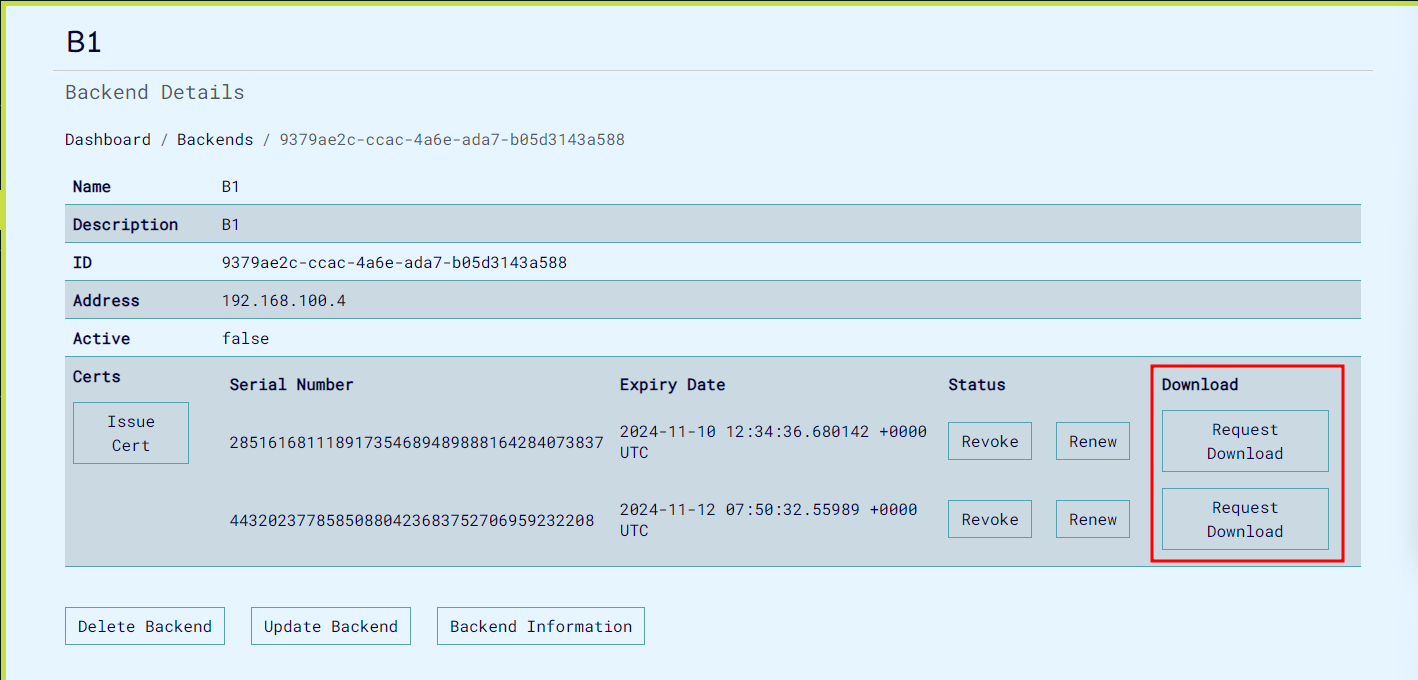
response:
HTTP/1.1 200 OK
Content-Type: application/json
Date: Thu, 02 May 2024 11:46:11 GMT
Content-Length: 164
{"token":"eyJhbGciOiJIUzI1NiIsInR5cCI6IkpXVCJ9.eyJleHAiOjE3MTQ2NTA2NzEsImlzcyI6IlVsdHJhdmlvbGV0Iiwic3ViIjoiY2VydHMifQ.4njH2KAz-qxzuaFkVx3WLQNuRTUdoKBTvlbG11oM7Yg"}
With the token we can then download the cert. Please note that the token is short lived and must be used before expiry.
curl -L -X GET https://prism.ultraviolet.rs/certs/<serial_number>/download -G -d "token=<download_token>" --output <filename>.zip
example:
curl -L -X GET https://prism.ultraviolet.rs/certs/75709155906162784911683514578929321876/download -G -d "token=eyJhbGciOiJIUzI1NiIsInR5cCI6IkpXVCJ9.eyJleHAiOjE3MTQ2NTIzMTYsImlzcyI6IlVsdHJhdmlvbGV0Iiwic3ViIjoiY2VydHMifQ.lvFgVSKAyn2UNeJg1OA4fGxDDZ6pylZTn9UZhrfWR9I" --output certs.zip
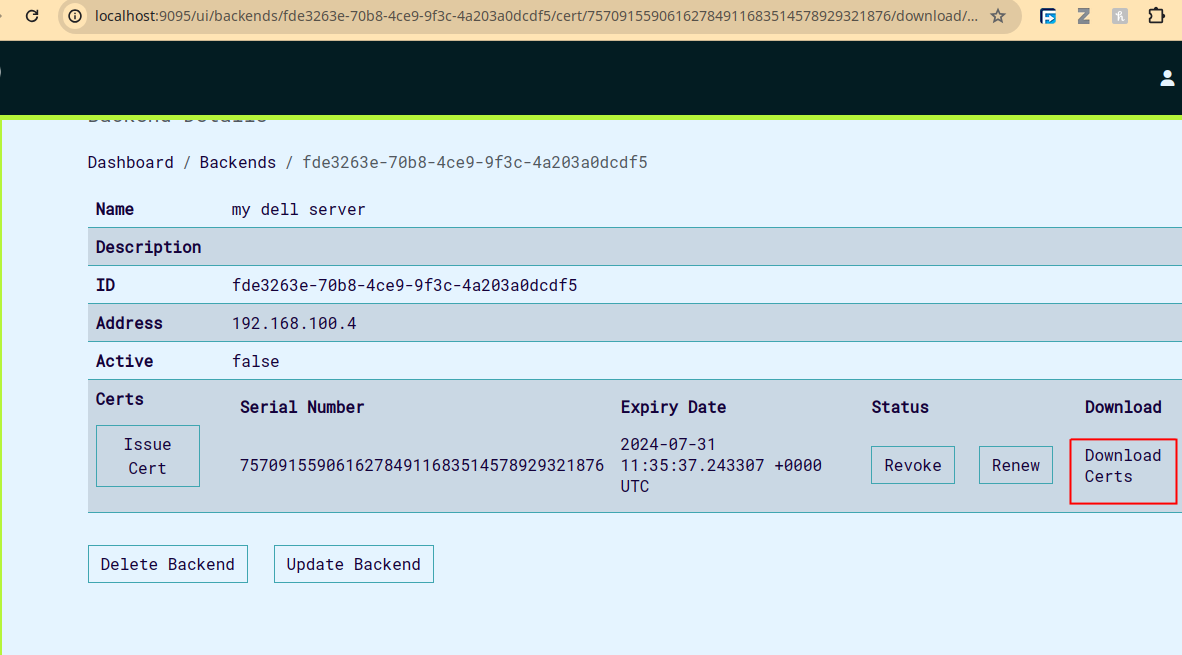
This results in three files ca.pem, cert.pem and key.pem which we'll use with CoCo's manager to bring the backend online.
Connect backend#
To connect a backend we need to start manager. Follow the getting started guide on cocos to get up to speed. We'll then run manager to connect the backend.
example:
MANAGER_GRPC_URL=prism.ultraviolet.rs:7011 MANAGER_LOG_LEVEL=debug MANAGER_QEMU_USE_SUDO=false MANAGER_QEMU_ENABLE_SEV=false MANAGER_QEMU_SEV_CBITPOS=51 MANAGER_QEMU_OVMF_CODE_FILE=/usr/share/edk2/x64/OVMF_CODE.fd MANAGER_QEMU_OVMF_VARS_FILE=/usr/share/edk2/x64/OVMF_VARS.fd MANAGER_QEMU_ENABLE_SEV_SNP=false MANAGER_GRPC_CLIENT_CERT=cert.pem MANAGER_GRPC_CLIENT_KEY=key.pem MANAGER_GRPC_SERVER_CA_CERTS=ca.pem go run main.go
Once manager is connected we should notice the associated backend marked as active: This can be viewed by:
curl -sSiX GET https://prism.ultraviolet.rs/backends/<backend_id> -H "Authorization: Bearer <user_token>"
response:
HTTP/1.1 200 OK
Content-Type: application/json
Date: Thu, 02 May 2024 12:59:15 GMT
Content-Length: 110
{"id":"fde3263e-70b8-4ce9-9f3c-4a203a0dcdf5","name":"my dell server","address":"192.168.100.4","active":true}
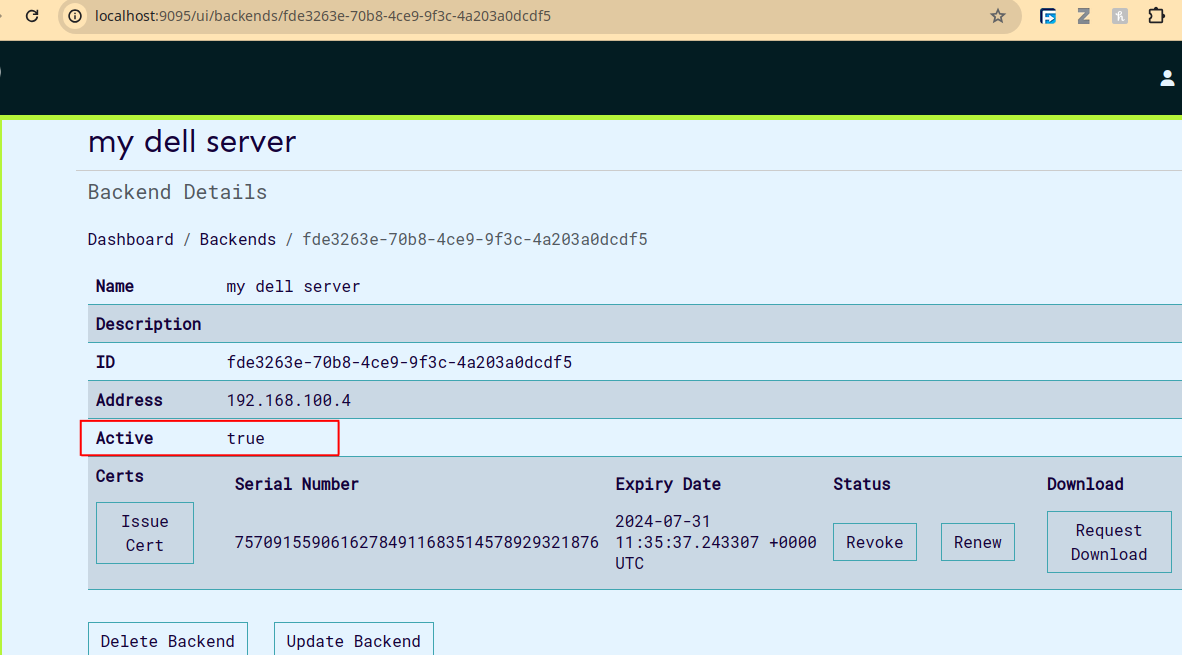
Computations#
For computation management, we use Computations micorservice. By default, this service will be running on the port 9000.
Create Computation#
In order to create computation, we can to provide the following content:
curl -sSiX POST https://prism.ultraviolet.rs/computations -H "Content-Type: application/json" -H "Authorization: Bearer <user_token>" -d @- << EOF
{
"name": "[name]",
"description": "[description]",
"datasets": [
"<dataset_1>", ..., "[dataset_n]"
],
"algorithm": {"id":<id>, "provider":<provider>, "hash":<hash>}
}
EOF
Example:
curl -sSiX POST https://prism.ultraviolet.rs/computations -H "Content-Type: application/json" -H "Authorization: Bearer <user_token>" -d @- << EOF
{
"name": "Machine Diagnostics Analysis",
"description": "Performing diagnostics analysis on machine data",
"backend_id": "fde3263e-70b8-4ce9-9f3c-4a203a0dcdf5",
"agent_config": {
"log_level": "debug"
}
}
EOF
Response:
HTTP/1.1 201 Created
Content-Type: application/json
Location: /computations/240be921-5758-4ffa-9ed3-97e6e72e97ea
Date: Thu, 02 May 2024 14:29:22 GMT
Content-Length: 0
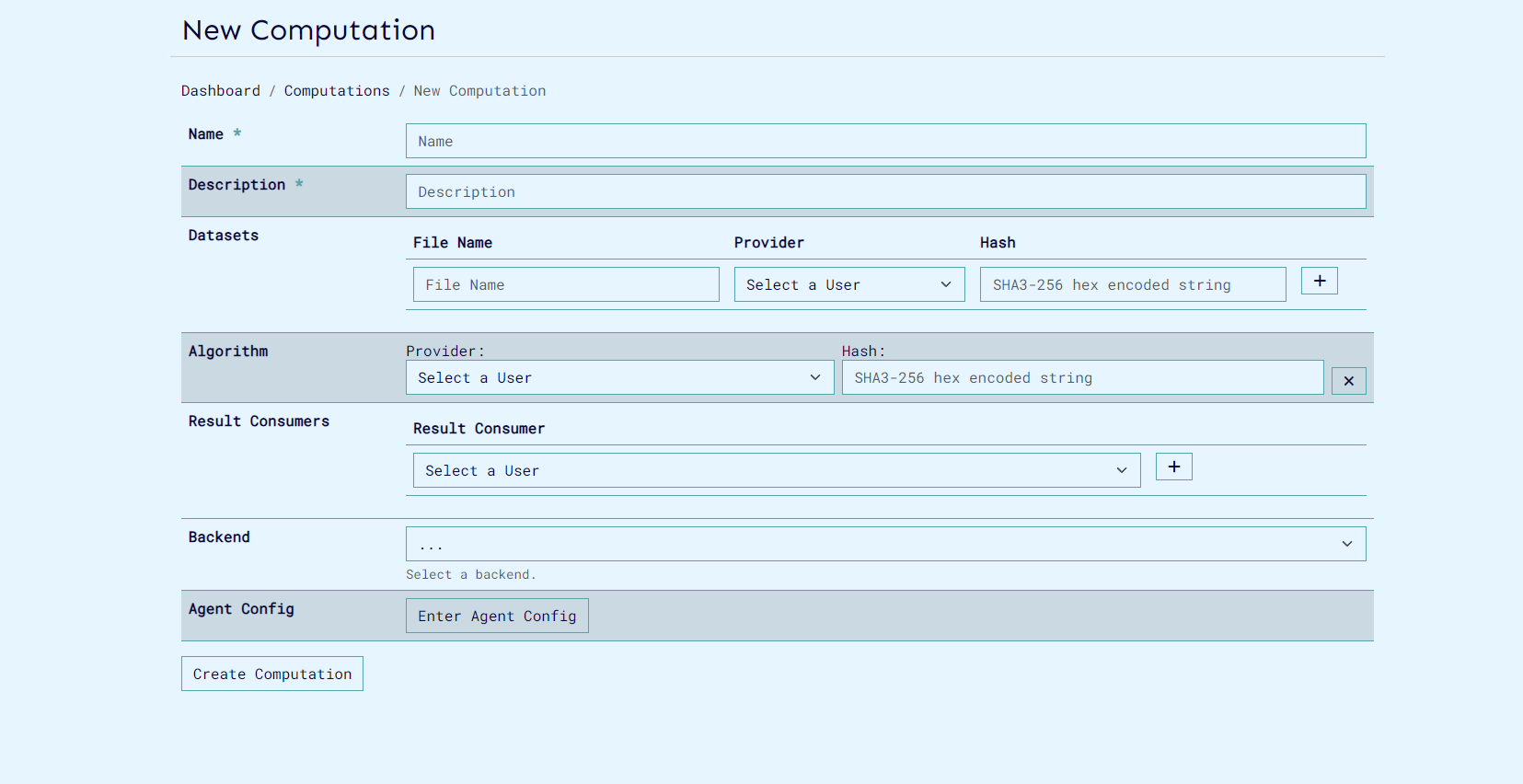
Run Computation#
Next we'll run the computation:
curl -sSiX POST https://prism.ultraviolet.rs/computations/<computation_id>/run -H "Authorization: Bearer <user_token>"
response:
HTTP/1.1 200 OK
Content-Type: application/json
Date: Fri, 03 May 2024 08:37:24 GMT
Content-Length: 0
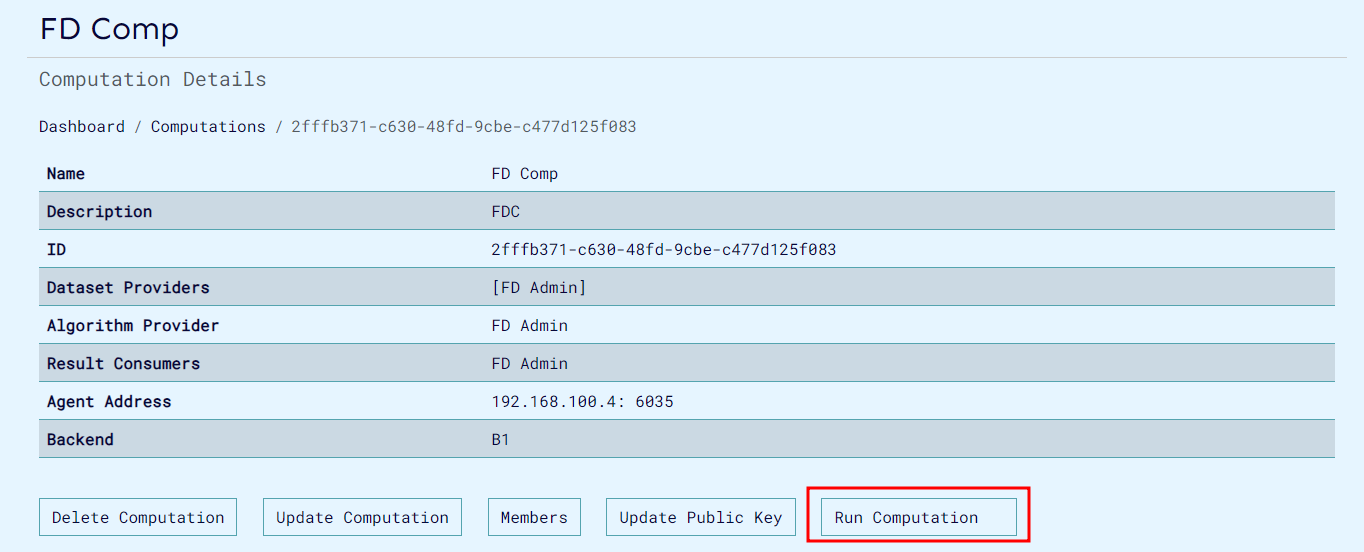
This will result in events and logs from agent and manager visible on the ui.
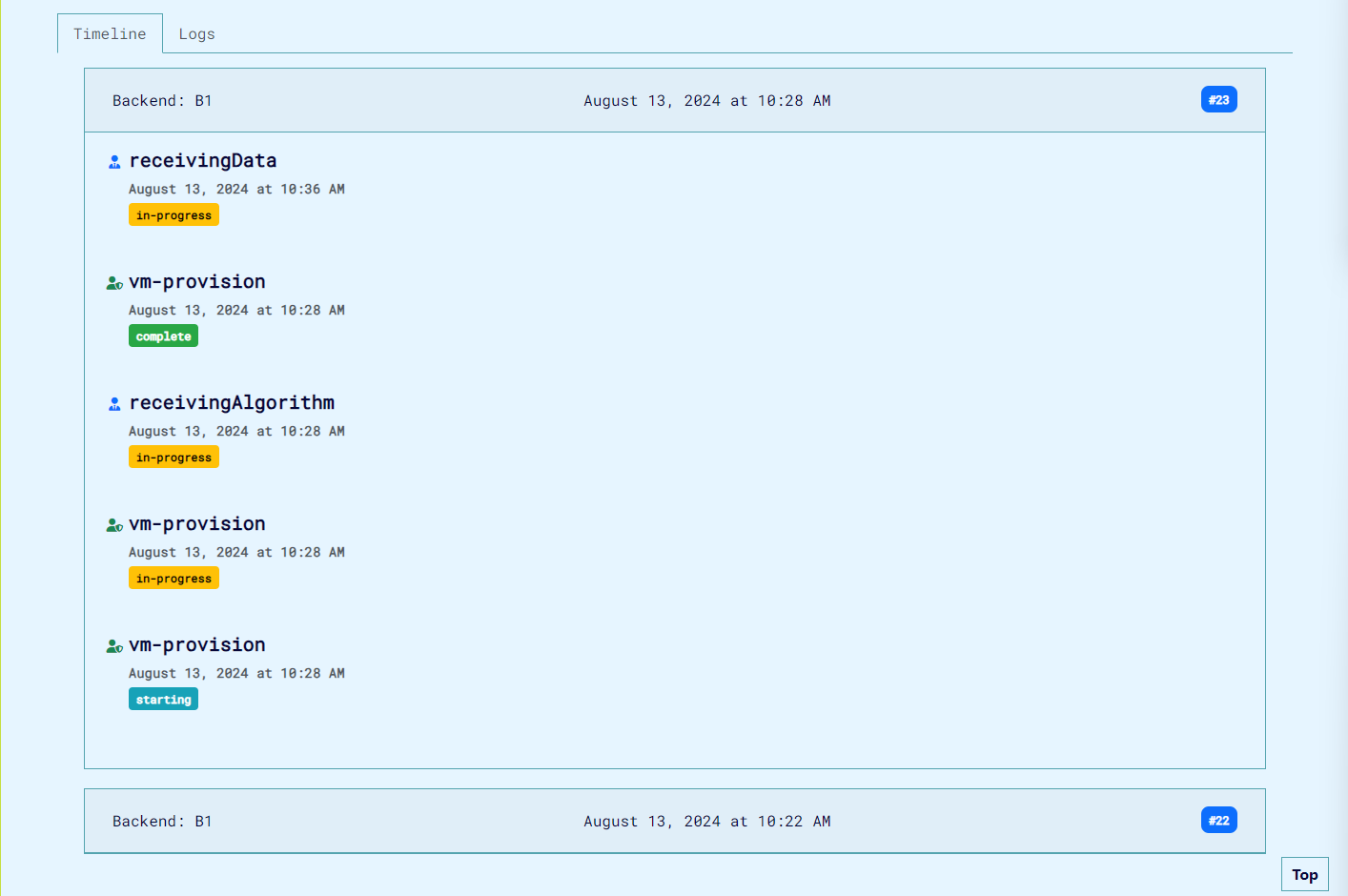
Stop Computation Run#
To stop a computation run at any point, click the Stop button on the event's card. The card contains the details and list of events related to the current computation run. Once the run is stopped, the button will be hidden.
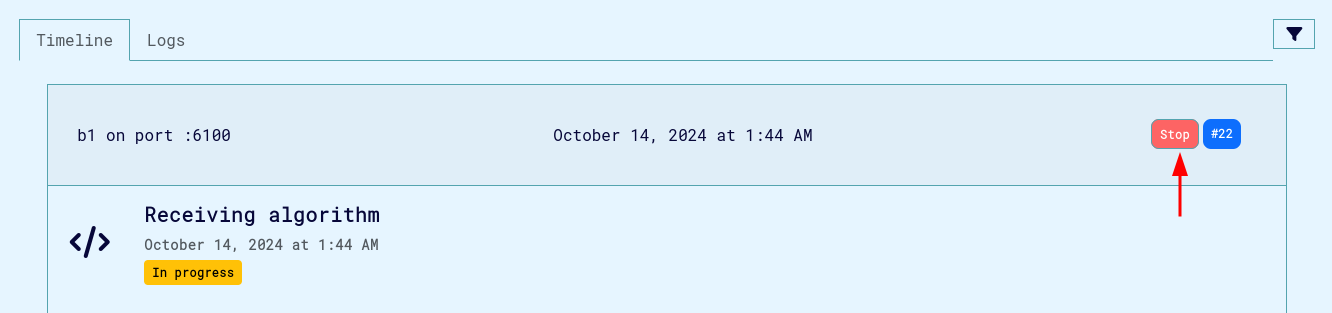
The Stop button can also be found in the Logs tab, on each card.
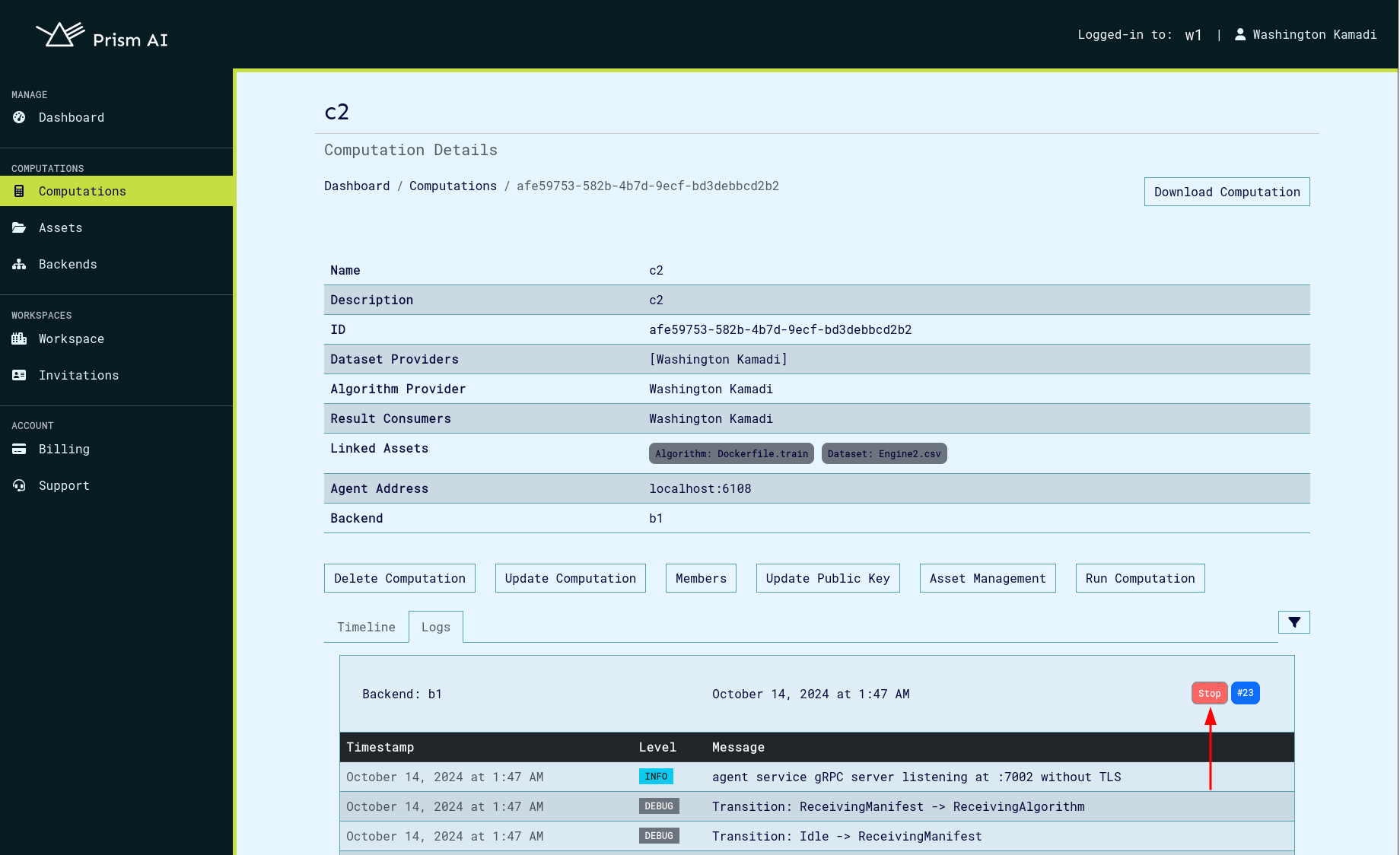
Get One Computation#
In order to get one specific computation, by ID:
curl -sSiX GET https://prism.ultraviolet.rs/computations/<computation_id> -H "Authorization: Bearer <user_token>"
Response:
HTTP/1.1 200 OK
Content-Type: application/json
Date: Fri, 03 May 2024 09:22:30 GMT
Content-Length: 872
{"id":"bc31f512-106c-4705-8f6f-a83b58c2f609","name":"Machine Diagnostics Analysis","description":"Performing diagnostics analysis on machine data","status":"executable","start_time":"2024-05-02T15:05:30.868972Z","end_time":"0001-01-01T00:00:00Z","datasets":[{"provider":"b88b42b3-b4a4-4003-a777-6bab443385c9","id":"Sensor Data Logs","hash":"a9a96ff672cde7f6b2badcc4eb13b95afe59255650abfcbd9f73d34fc61480ad"}],"algorithm":{"provider":"b88b42b3-b4a4-4003-a777-6bab443385c9","id":"AlgoAI Research Labs","hash":"ef501e9225f2c132d75425c32a62bf32588da88494ed5cf73b239f9c02537d86"},"result_consumers":["Machine Maintenance Department","Predictive Analytics Team","Industrial Automation Division"],"agent_config":{"log_level":"debug","cert_file":"","server_key":"","server_ca_file":"","client_ca_file":""},"agent_port":"37721","backend_id":"fde3263e-70b8-4ce9-9f3c-4a203a0dcdf5"}
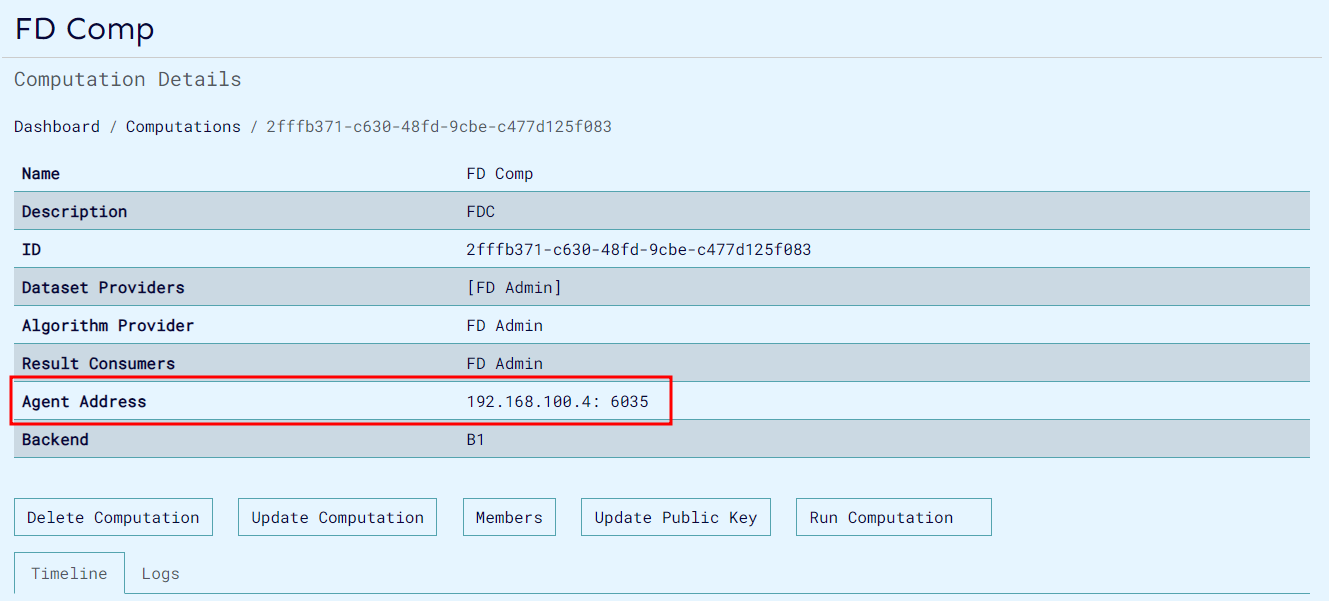
You should be able to see the agent port which can be used for further computation actions using agent CLI.