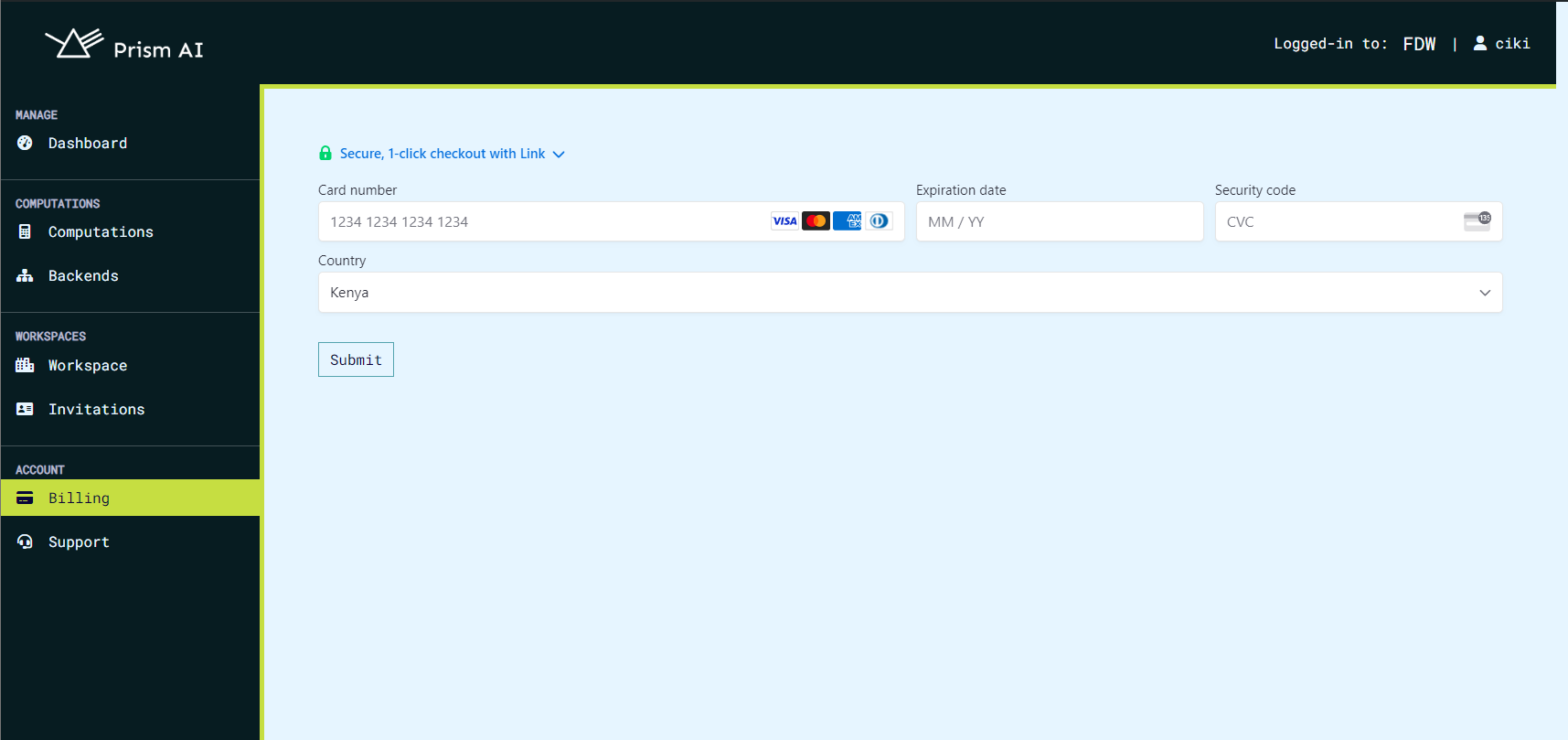UI#
The Prism UI gives is the easiest way to use the CoCoS system, giving the ability to use the entire prism system without interacting with the command line. It provides a convenient way to log in to the CoCoS system, creation of users, projects, computations, computation policies, computation invitations, certs, backends, project billing and updating of all this information.
Getting Started#
The UI can be found at https://prism.ultraviolet.rs. The UI is a web application and can be accessed from any modern web browser. Currently, the source code is not available for the UI, but it is planned to be open sourced in the future.
Login and Registration#
A default user is created when the CoCoS system is installed. The default user is admin, with email admin@example.com and the password is 12345678. This user can be used to log in to the UI. Once logged in, the user can change their password and create new users. The next layer of security is the project, which is a collection of users. The user can create a new project and invite other users to join the project. Prior to accessing the CoCoS system, the user must be a part of an project.
A user can also register an account by clicking the Register button which prompts the user for a username, email, and password. After which, the user is free to create projects and manage their created sysem.
The projects page gives the user the ability to either create an entirely new project or join an existing project. The user can also view the projects they are a part of and the projects they have created.
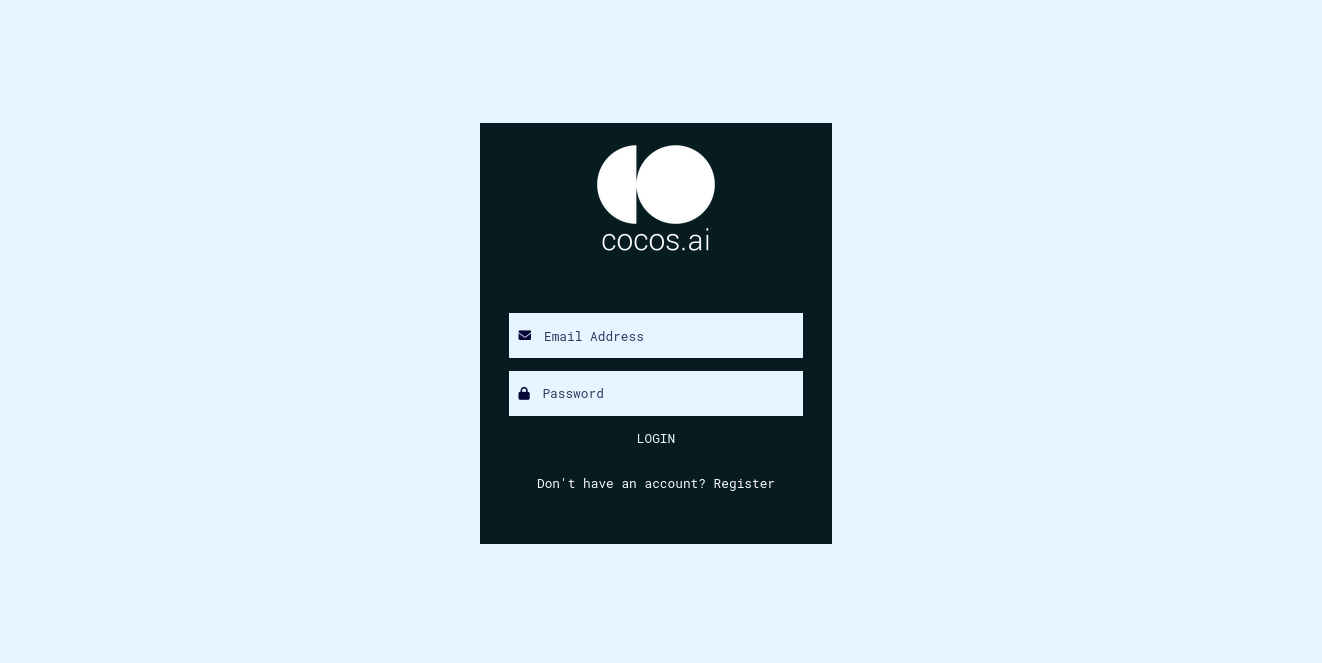
Projects#
The projects page gives the user the ability to create new projects. The user can also view the projects they are a part of and the projects they have created. The user can also update the information of the projects they have created. The project page also includes a members tab, which shows the users that are a part of the project. On this tab, the project owner can also invite new users to join the project and assign different roles to the different users that have been assigned to the project.
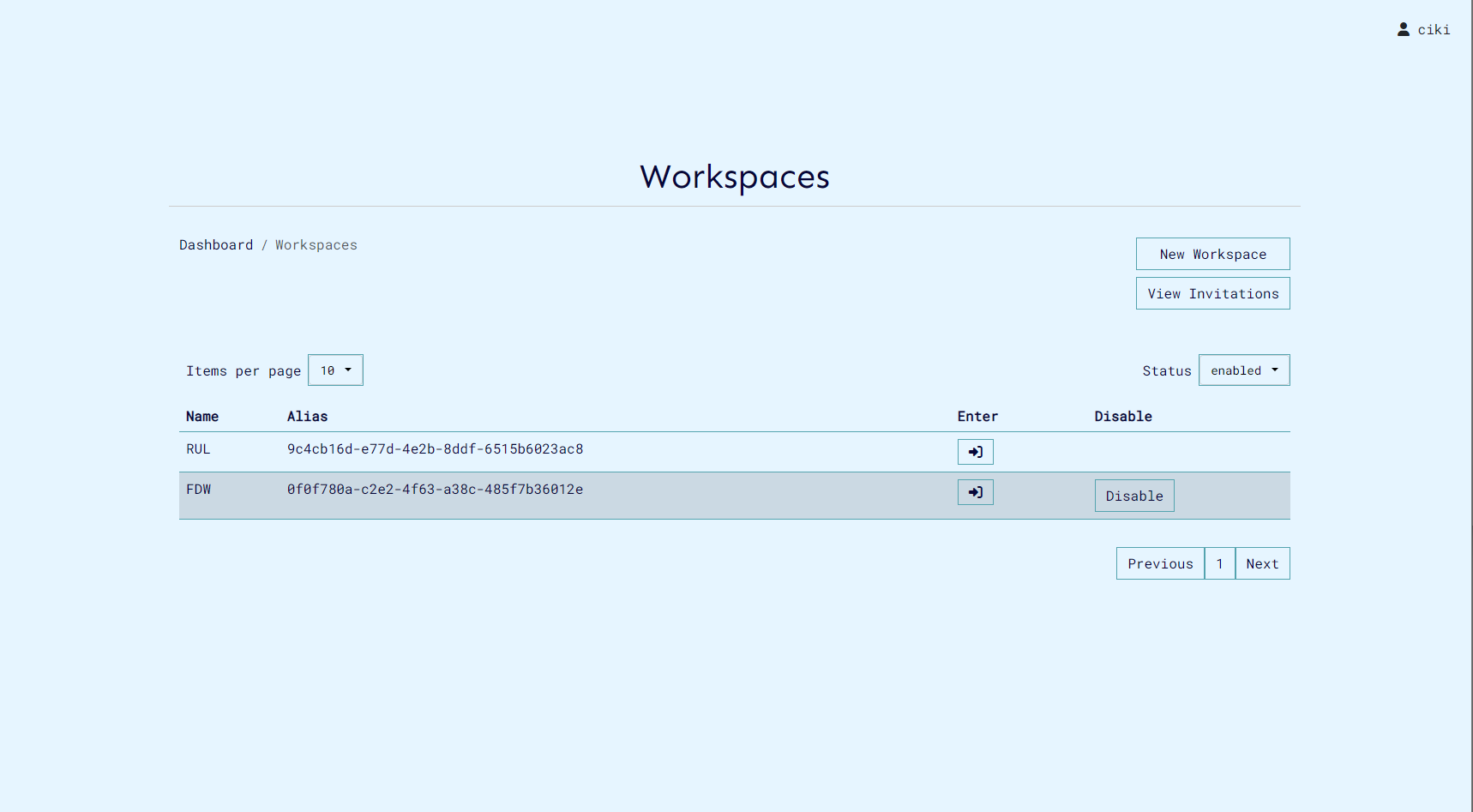
Users#
The users page gives the user the ability to create new users. The user can also view the users they have created and the users that are a part of the project they are in. The user can also update the information of the users they have created.
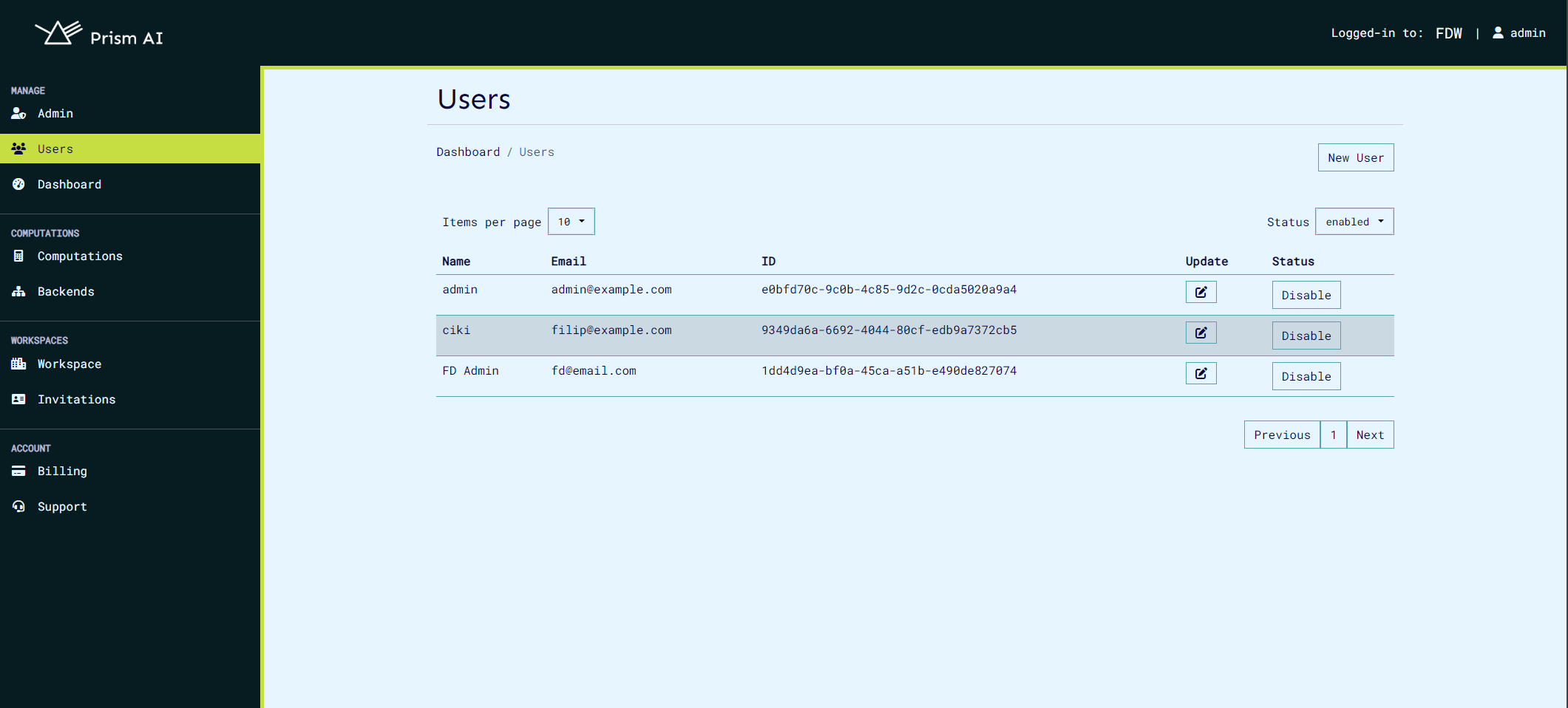
Computations#
The computations page gives the user the ability to create new computations. The user can also view the computations they have created and the computations that are a part of the project they are in. The user can also update the information of the computations they have created. On the computations page, the computation admin has the ability to invite other users into the computation. Once a user is invited to the computation, they are required to provide their public certificate for them to be able to run the computation.
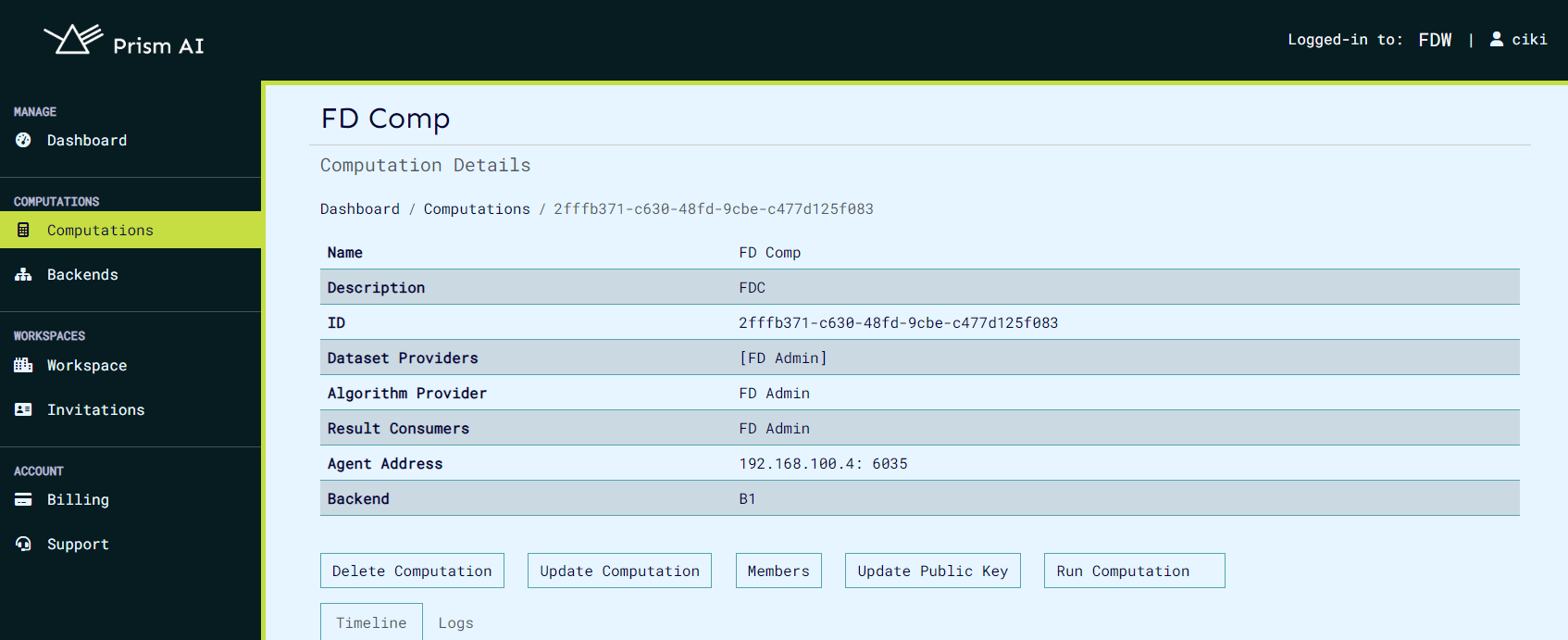
On the computations page, the user has the ability to view invitations that have been sent to them and either accept or reject the invitation. The computation admin also has the ability to view the users that are a part of the computation and the roles that have been assigned to the different users.
Computation export and import#
Prism allows users to export and import computations in both JSON and CSV formats. When exporting as JSON, all details of a computation are bundled into a single file, which can later be imported to recreate the computation with the provided data. Alternatively, multiple computations can be uploaded using a CSV file, which contains the relevant details for each computation. You can find a sample CSV file in the Prism repository here. When importing computations, ensure that all user IDs included in the file are valid and correspond to registered users in the workspace, including both backend and user IDs.
A sample computation that can be uploaded as json is shown:
{
"id": "185e61f4-2fd1-47c3-b8e7-1bf6a8466b79",
"name": "sample_computation",
"description": "sample",
"owner": "f07b7716-2737-4228-9d80-d9df4ab5ee53",
"start_time": "0001-01-01T00:00:00Z",
"datasets": [
{
"provider": "f07b7716-2737-4228-9d80-d9df4ab5ee53",
"hash": "171ae99ff0449d52cd37f824eec20f56d4efbe322e022e1df02a89eabc16209c"
},
{
"provider": "f07b7716-2737-4228-9d80-d9df4ab5ee53",
"hash": "3b8aea5a74d179a445e86ce23d2fc24c8cd65d34f19798cb8852a7bcf945b2ae"
},
{
"provider": "f07b7716-2737-4228-9d80-d9df4ab5ee53",
"hash": "64a6eb1ed400d9b8139d64ef21641e0a930cda8008e21d2b055f1ae91a2c710a"
}
],
"algorithm": {
"provider": "f07b7716-2737-4228-9d80-d9df4ab5ee53",
"hash": "9567a45920974a3261f9e897b3da7e49a391728f607f36f0ad6e8f5ec8a2041b"
},
"result_consumers": ["f07b7716-2737-4228-9d80-d9df4ab5ee53"],
"agent_config": {
"log_level": "debug",
"cert_file": "",
"server_key": "",
"server_ca_file": "",
"client_ca_file": "",
"attested_tls": false
},
"backend_id": "9a8d67b6-9298-4393-81c6-8b7958a8cebf"
}
Upload of computations can be done on the computations page, the files accepted are json and csv.

Any computation can be downloaded by clicking the download button when you view the computation desired.
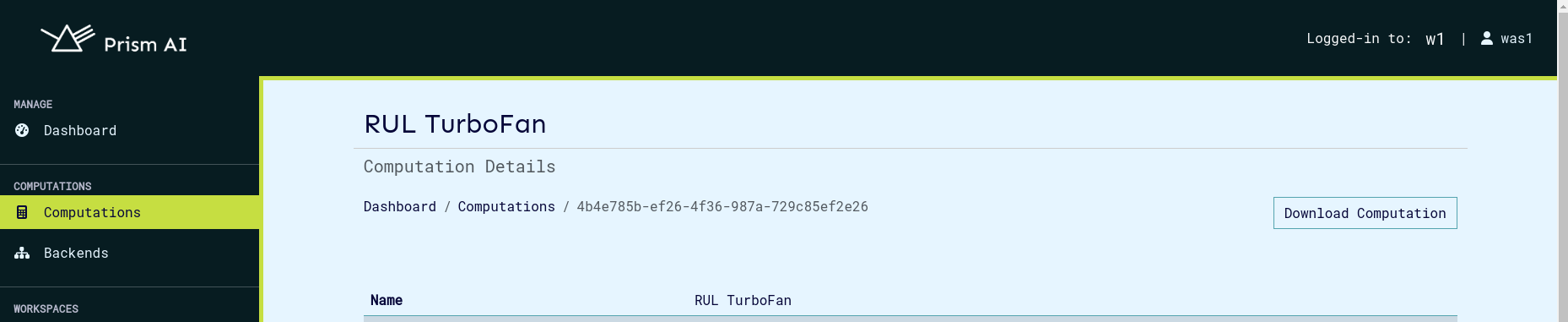
Computation Policies#
The computation policies page gives the user the ability to create new computation policies. The user can also view the computation policies they have created and the computation policies that are a part of the project they are in. The user can also update the information of the computation policies they have created. A computation policy is used to determine the roles that are assigned to the different users that are a part of the computation, such as editor, viewer, or admin.
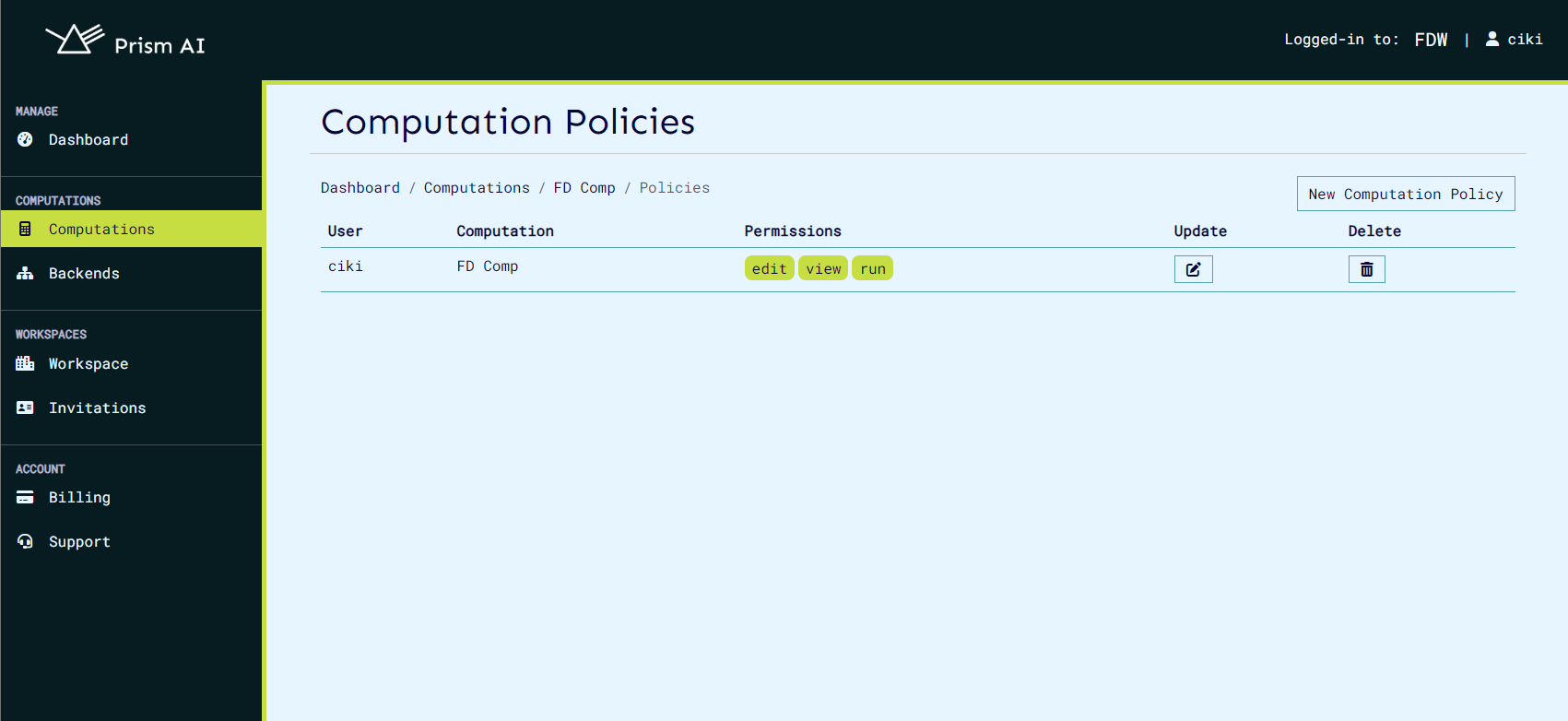
Billing#
Billing service allows the project and users to pay for the services they use. The first step in billing is to create a billing customer, which you create as the first step when you access the project settings page.
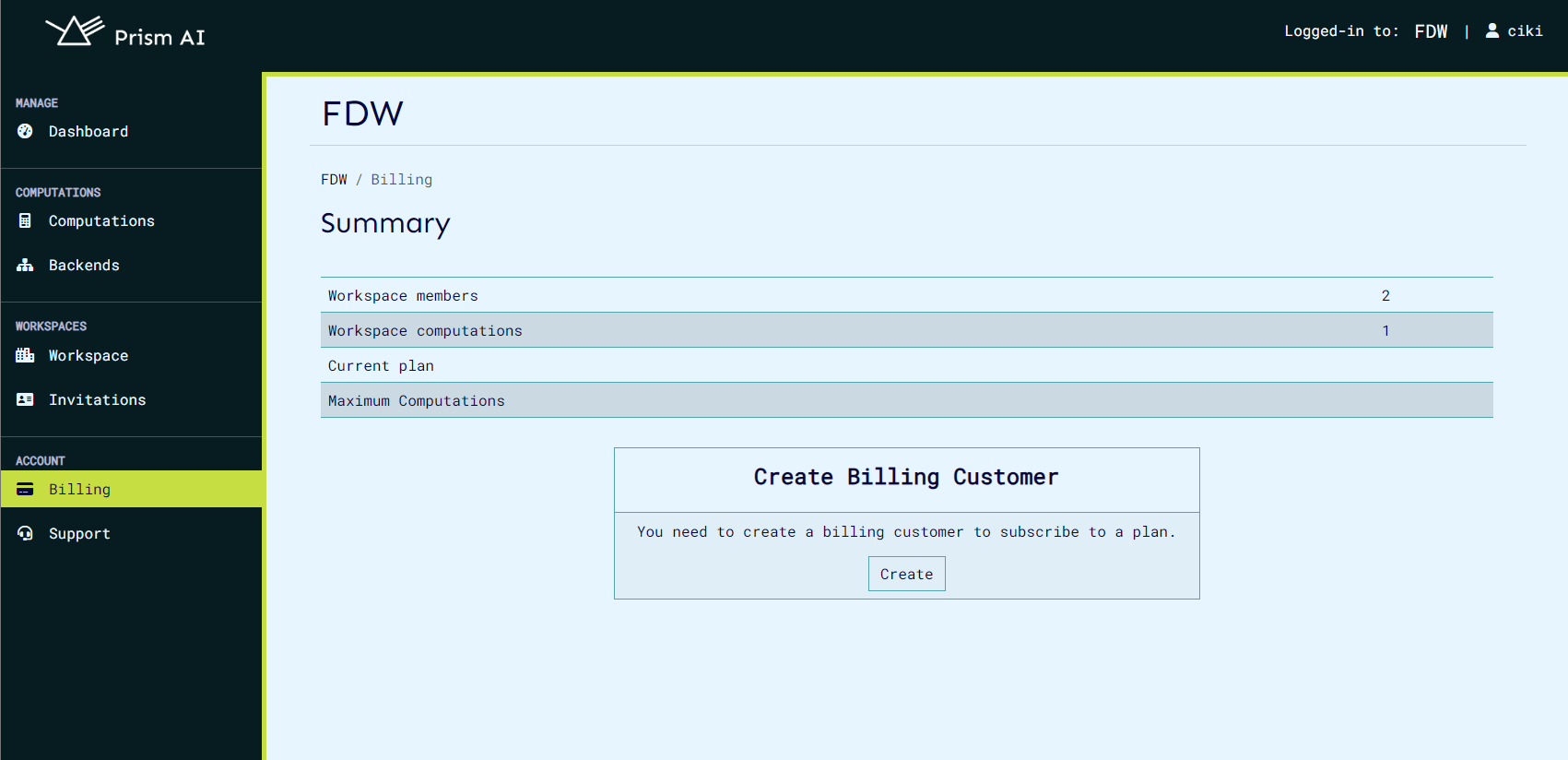
Once the customer is created, the user can select one of the plans created by the admin and subscribe to it. This leads the user to the payment page, where the user can enter their credit card details and subscribe to the plan.
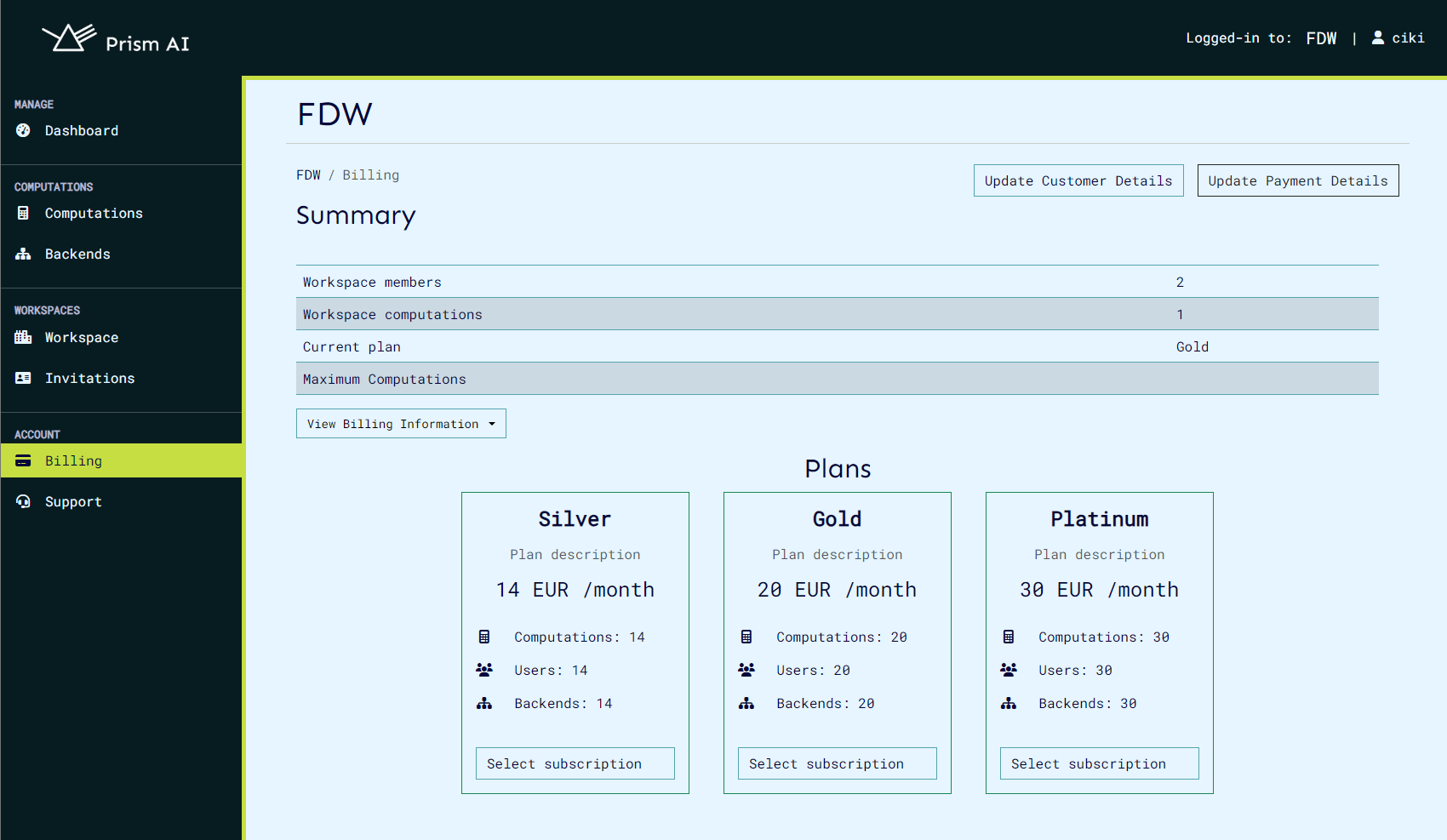
Once selected, the user will be prompted to make the payment. Once the payment is successful, the user will be subscribed to the plan and the billing will be active.